Back to the office? 7 tips to protect your privacy at work

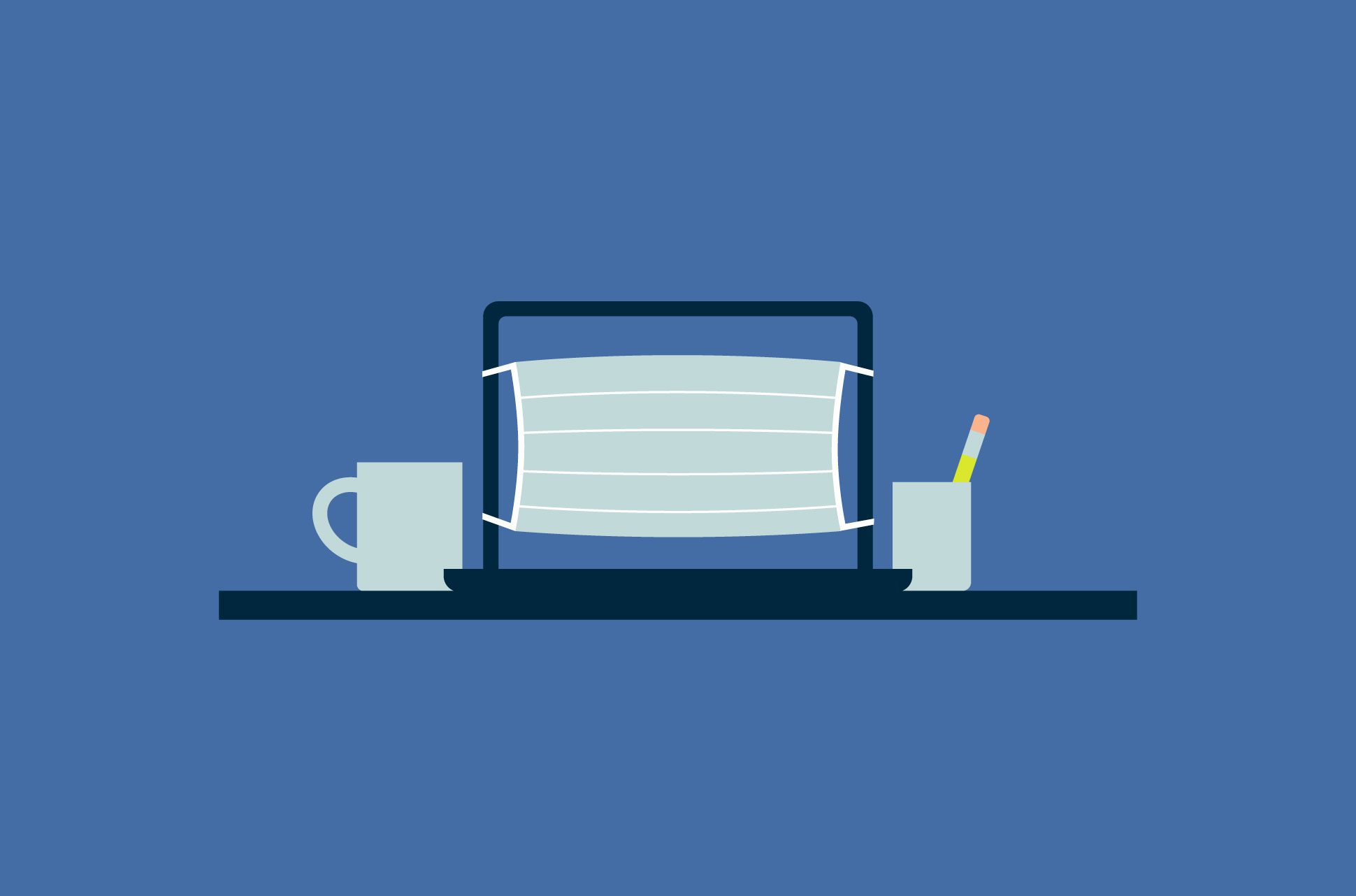
Love it or hate it, the WFH life might be coming to an end for many. As countries continue rolling out Covid-19 vaccination programs, we can expect restrictions on movement to ease, with companies expecting employees to go to the office with greater frequency. While it might be a relief to see familiar faces again, you shouldn’t let your privacy guard down in the workplace.
Here are some things you can do—both physically and virtually—to keep your personal life private at work.
1. Put a wall behind you
One of the easiest ways to physically protect your privacy and prevent nosy coworkers from seeing what you’re doing is to have your back, monitor, or laptop screen facing a wall. You might also consider dimming your screen’s brightness so what you’re doing isn’t easily reflected off something else like your glasses.
2. Use a privacy filter on your monitor
A privacy filter is an additional screen that goes on top of your monitor and works to make your monitor appear black when looked at from an angle; it remains perfectly clear to someone staring straight at it. This drastically reduces the opportunities someone has to covertly observe what’s on your screen.
3. Lock your screens when you step away from them
This is a no-brainer but it must be said. Always enable passwords on your devices, and when you take a break from your workspace, put your computer into sleep mode to prevent anyone from having access to it.
Read more: Why you should use a unique password for every online account
4. Know your company’s privacy policy
Every company should have a policy on privacy. Depending on where the company is based, it may be illegal to track their employees’ activity.
Some companies monitor their employees’ internet browsing history while others can track productivity levels using tools like TimeDoctor. Some even install applications that can follow every word typed by employees to prevent information leaks. Such programs can often upload employees’ online activity in real-time whenever specific sensitive applications are opened to detect keystrokes.
Whatever the policies are, knowing them can help you make informed decisions on how much to use your work computer for personal tasks.
Unless you trust your company to maintain your privacy, avoid accessing personal accounts such as your email, instant messaging applications, and social media on company-issued devices such as laptops, phones, and tablets.
5. Don’t save passwords, and go incognito
These days, popular browsers such as Google Chrome, Firefox, and Safari have a private browsing mode (often called incognito mode) that doesn’t save internet browsing history, passwords, or cookies on your device.
While your company may still be able to view what you’re doing if they use software like TeamViewer that gives them remote access to your device, using incognito mode could prevent colleagues who share your computer from seeing what you’ve been browsing or even unintentionally logging in to your personal accounts.
If you need to log into your accounts, stay away from saving passwords and allowing cookies.
6. Don’t share personal photos on internal chats
Many companies use chat platforms like Slack, Skype, and Microsoft Teams to communicate more efficiently. While these platforms are great at fostering a sense of camaraderie between colleagues, employees tend to forget that anything they post, like a family vacation photo, might live forever online if a nosy colleague downloads it. Company administrators might be able to retrieve items even if deleted.
7. Disable notification previews
If you use your phone to receive SMS messages as two-factor authentication on your work or personal apps (although we don’t recommend this as a method for 2FA), notifications on your phone could give away the one-time password without the need to unlock your phone. Adjust your settings so your lock screen only shows that you have received a message but not the contents of that message.
It’s also a good idea to disable notification previews for things like email, chats, and calendar invites. Suppose you work in a highly collaborative environment where you’re often required to share your screen or even show colleagues things on your screen. In that case, these notifications not only serve as distractions, they’re also an easy way for others to see what you’re discussing with others.
Take the first step to protect yourself online. Try ExpressVPN risk-free.
Get ExpressVPN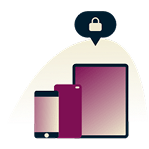
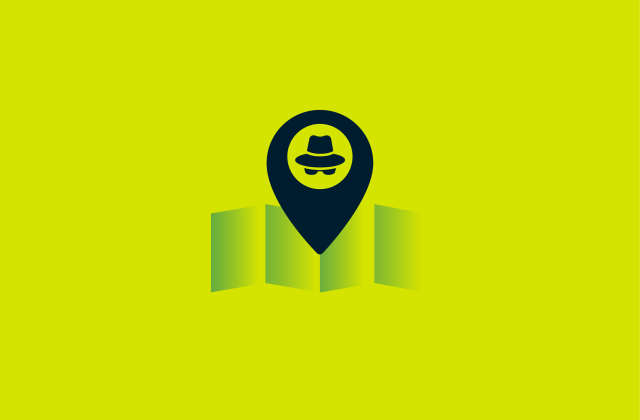




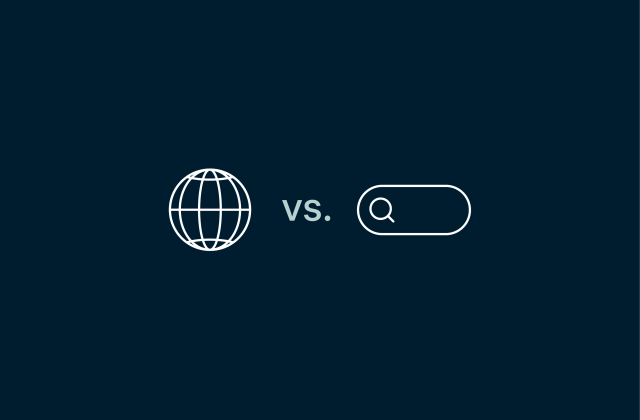

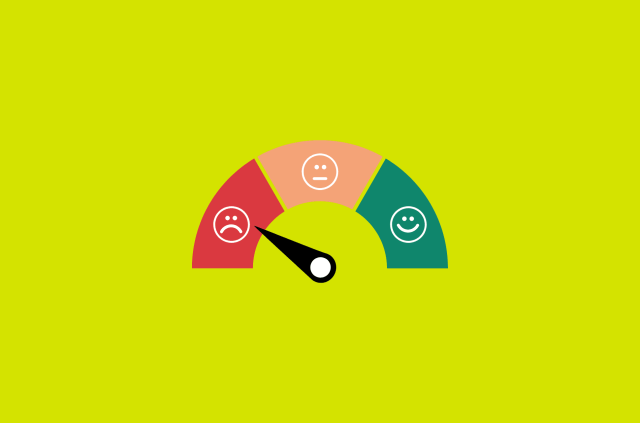

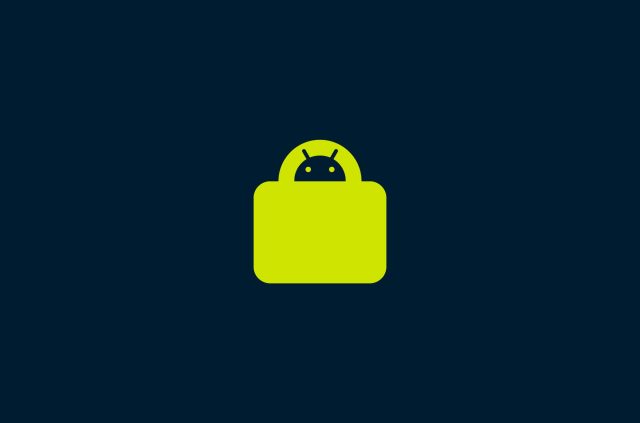

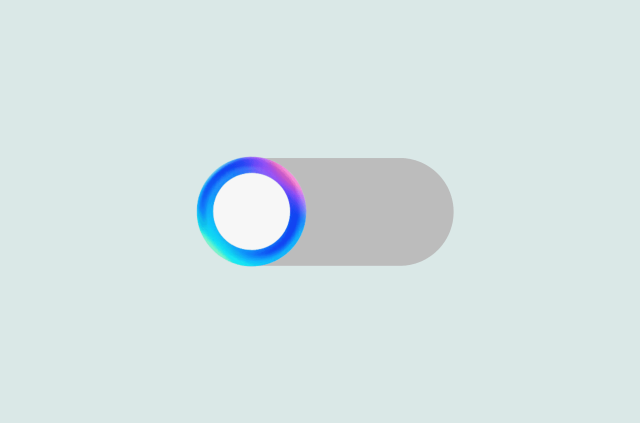
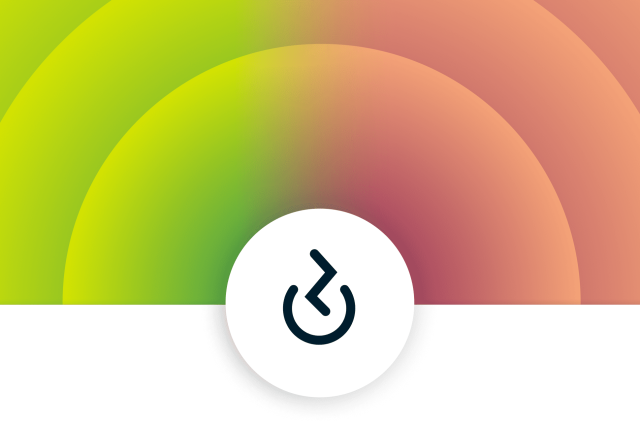
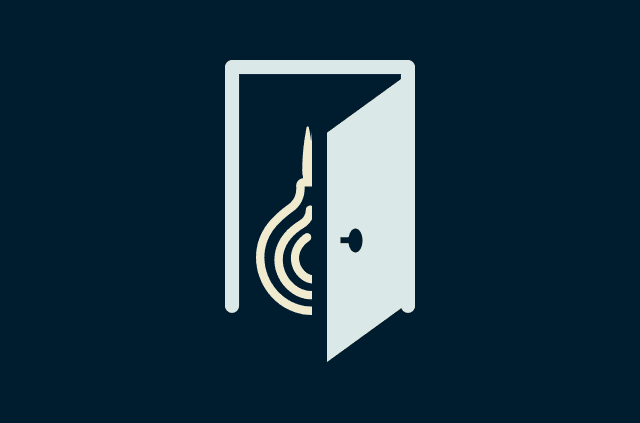




Comments
Great post detailing how to protect your privacy at work. I’d also add , most computer usage policies make it against policy to use a company computer for personal use and anything an employee does on a computer should not have an expectation of privacy. Best to everyone here, Darren Chaker
Please help to what can i use
no me asugura mi ip
How do I change my ISP
To change your internet service provider, you'll have to see what different companies in your area offer internet service, then cancel your existing service and sign up for a new one with a different company.
I finally installed on my new computer but need to know how to add other devices thanks for the help
The easiest way is to go to https://www.expressvpn.com/latest on each of your devices. You'll be prompted to download the app, and there will be further instructions on signing in to your account.