Best Safari content blocker for Mac and iOS (2025 guide)
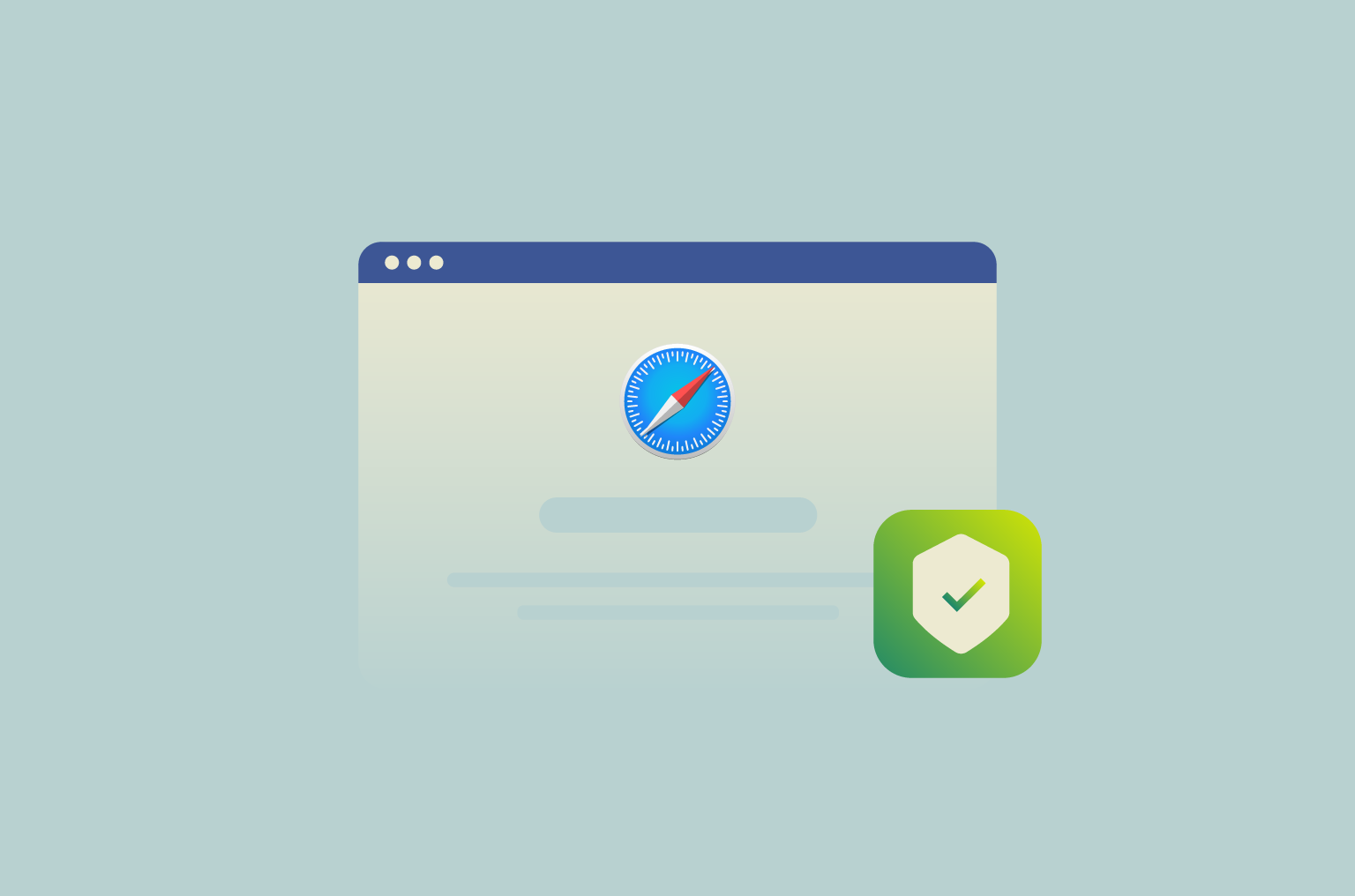
You open one site for a quick read, and suddenly you’re in a jungle of pop-ups, auto-playing videos, cookie banners, and ads trying to sell you shoes you looked at once, three weeks ago.
Safari content blockers can help you reduce noise, and Safari itself has built-in anti-tracking tools… but they can’t catch everything. For serious privacy protection, like blocking trackers at the network level and stopping access to malicious sites, you need something more powerful.
That’s where ExpressVPN’s Advanced Protection comes in. It goes beyond the browser to help shield your data and keep your online activity private.
What are content blockers in Safari?
Content blockers in Safari are tools that stop certain parts of a webpage from loading, like ads, trackers, cookie notices, and social media buttons. These are often the things that slow down your browser or quietly collect data about your activity.
Content blockers work by using a set of rules that tell Safari what to block before the page even loads. If something matches, Safari skips it, so you don’t see it, and your device doesn’t waste time loading it.
It also means less data is shared with third parties, since many of the scripts that collect that info never get a chance to load in the first place.
| Without content blockers | With content blockers |
| Ads and banners load on every page | Ads and banners are removed before loading |
| Cookies pop up constantly | Cookie notices and overlays are hidden |
| Slower page load times | Faster loading with fewer background scripts |
| More distractions while reading | Cleaner, more focused reading experience |
What is Advanced Protection by ExpressVPN?
While standard content blockers can be good at cutting out ads, trackers, and visual clutter, they only go so far. Many threats, like malicious websites, phishing links, and hidden trackers, operate beyond what a simple content-blocking browser extension can handle.
Advanced Protection is a feature built into the ExpressVPN app that helps you block access to unwanted content automatically. It works in the background while you’re connected to the VPN and doesn’t require any extra setup or extensions (though you need to enable it to work).
When enabled, Advanced Protection helps block:
- Ads
- Trackers
- Malicious websites
- Adult content (if you choose to activate this option, for example, on your kid’s device)
Advanced Protection accomplishes this by filtering Domain Name System (DNS) requests through ExpressVPN’s secure DNS, which helps prevent your device from connecting to unwanted or harmful domains. The filtering happens automatically in the background while you browse, stream, or use apps.
Advanced Protection is included with every ExpressVPN subscription and works whether you’re using the app on Mac, iPhone, iPad, or other supported devices. You can turn it on or off directly from the ExpressVPN app, and it works across all apps and browsers, not just Safari.
Advanced Protection vs. standard Safari content blockers
Wider protection than Safari extensions
Most content blockers only clean up what happens inside your browser. Advanced Protection is much more versatile. Whether you’re browsing in Safari, using another browser, or opening an app that connects to the internet, it helps keep things clean and safe across the board.
No setup required
With standard content blockers, you often need to install an extension, tweak filters, or figure out which lists to enable. With Advanced Protection, it’s just a switch inside the ExpressVPN app. No setup, no extra tools; just turn it on and it starts working.
More privacy
Many browser-based blockers need permission to see what sites you visit. Advanced Protection doesn’t. It works at the DNS level, without logging your activity or needing access to your browser history. Your traffic stays private, and you stay in control.
How to enable Advanced Protection on Mac and iOS
Turning on Advanced Protection is quick and doesn’t require any extra setup. The feature is built right into the ExpressVPN app, so you can manage it directly from the settings, whether you’re using a Mac, iPhone, or iPad.
Once enabled, it runs in the background whenever you’re connected to the VPN, automatically blocking unwanted content without needing browser extensions or manual filters.
On iPhone and iPad
- Open the ExpressVPN app on your iPhone or iPad and tap Profile.
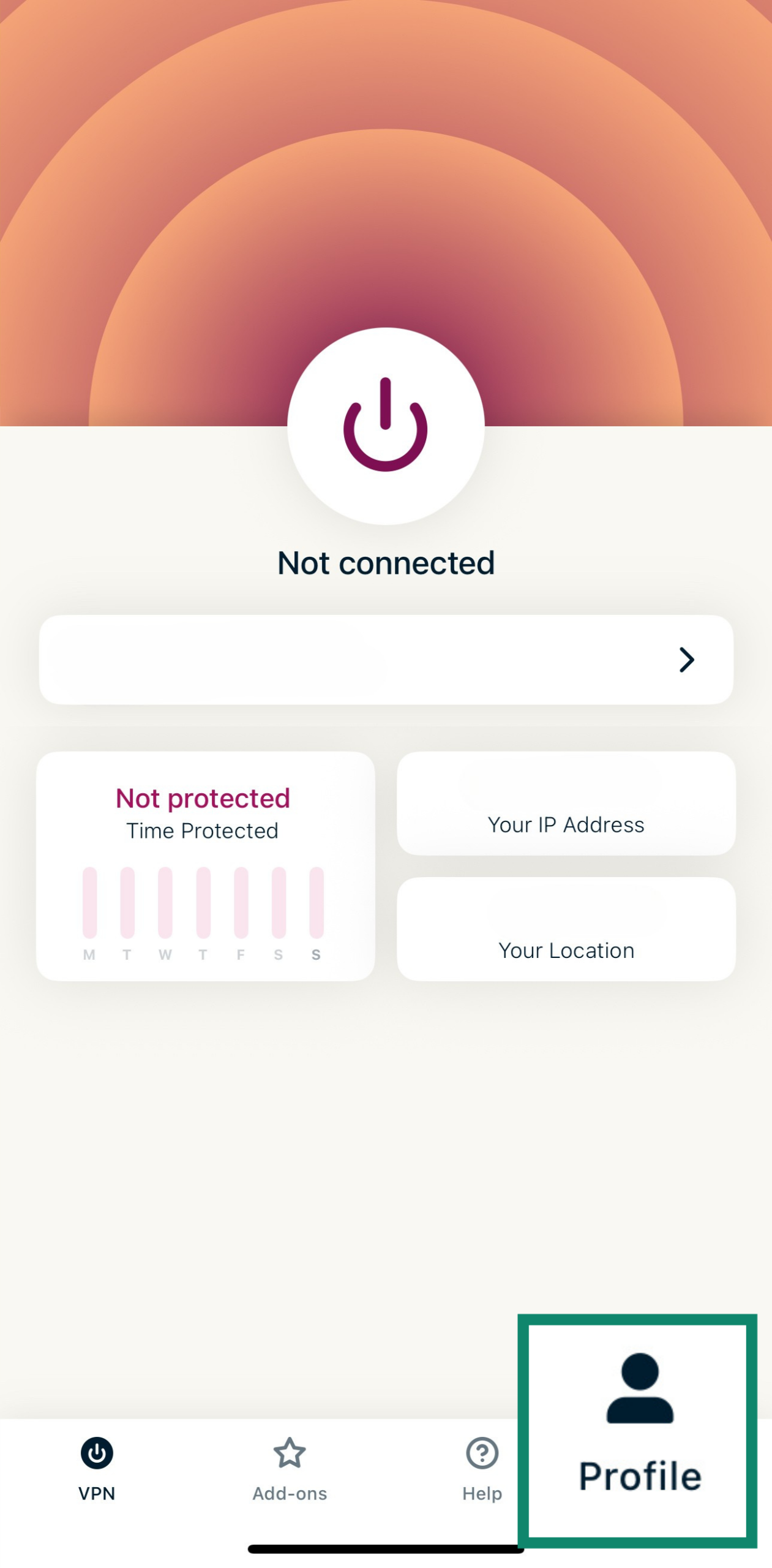
- Click on VPN Protocol and connect to the VPN using either the Automatic or Lightway protocol.
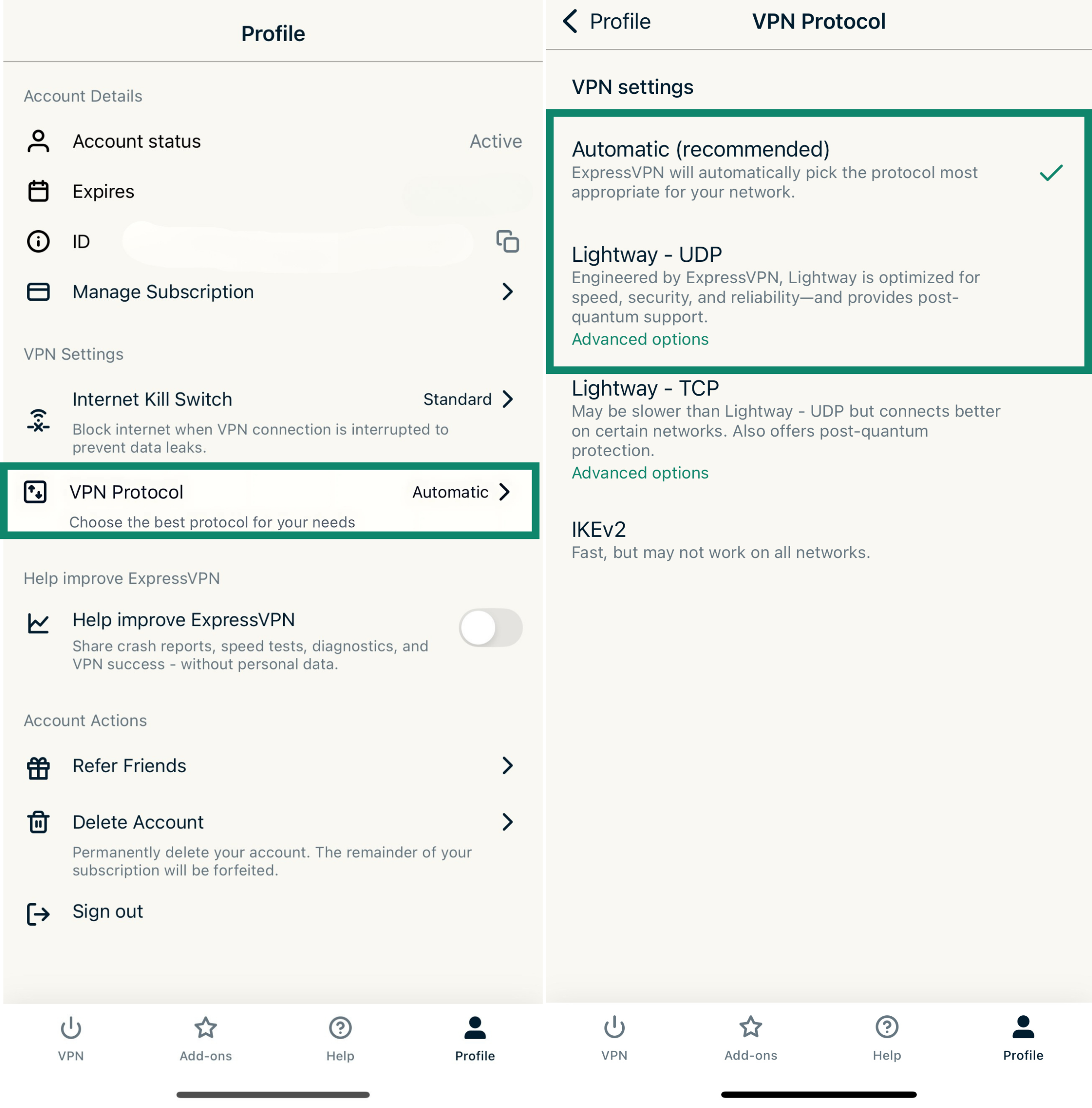
- Tap the Adds-ons.
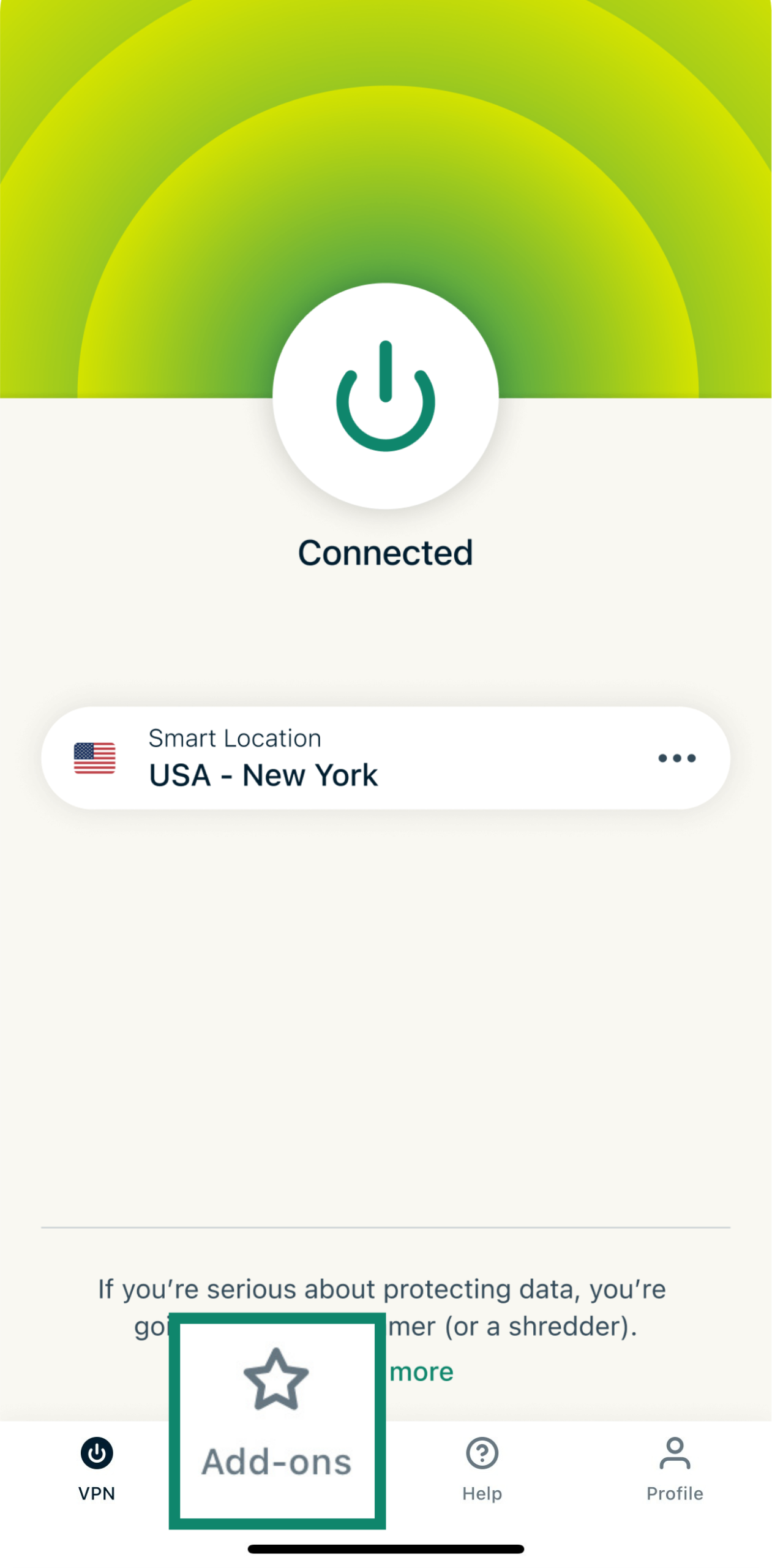
- Then, in Advanced Protection, toggle on the protection features you want, like blocking ads, trackers, or adult content.
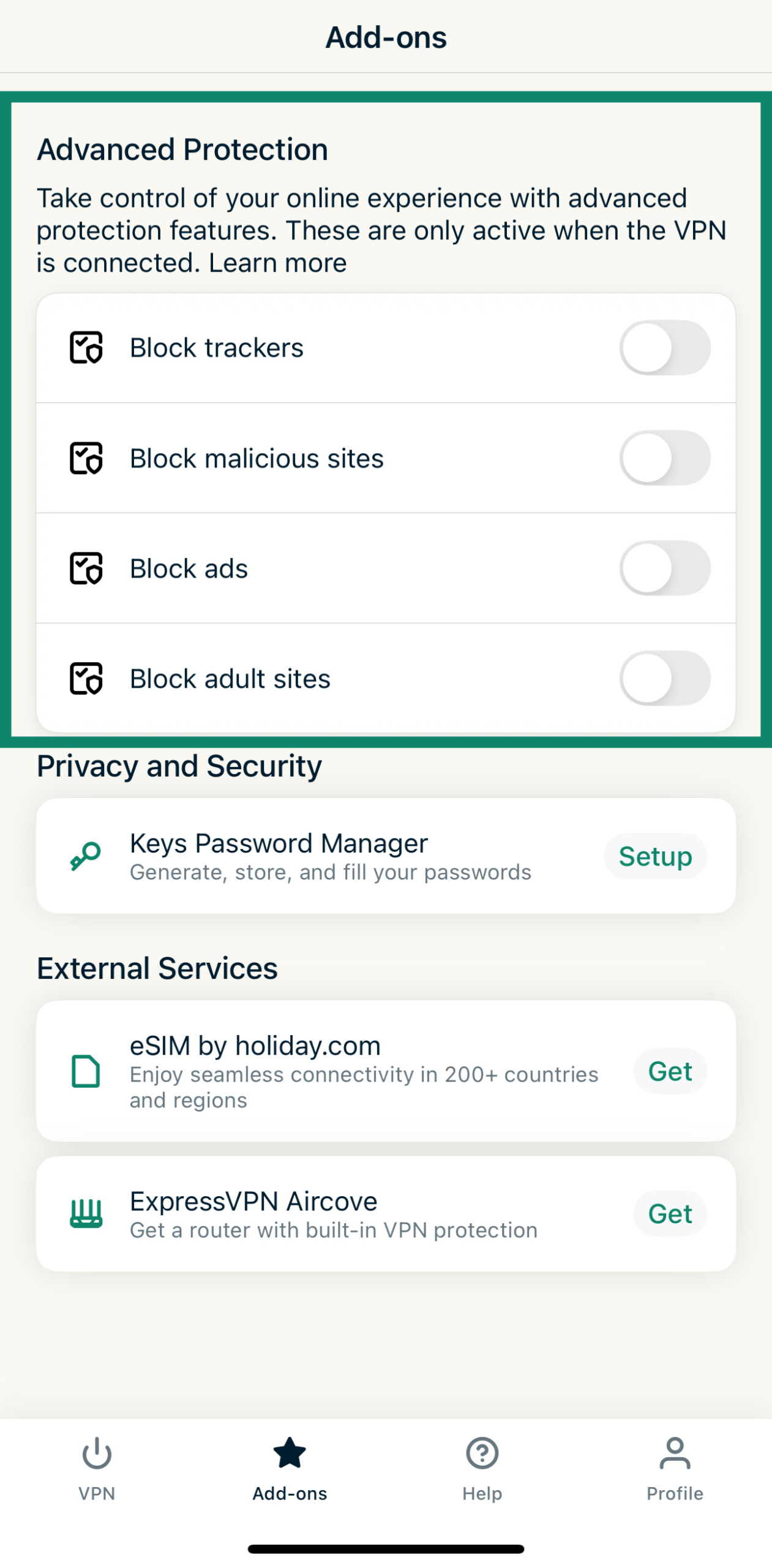
On macOS
- In the ExpressVPN app, click the Menu icon and go to Preferences.
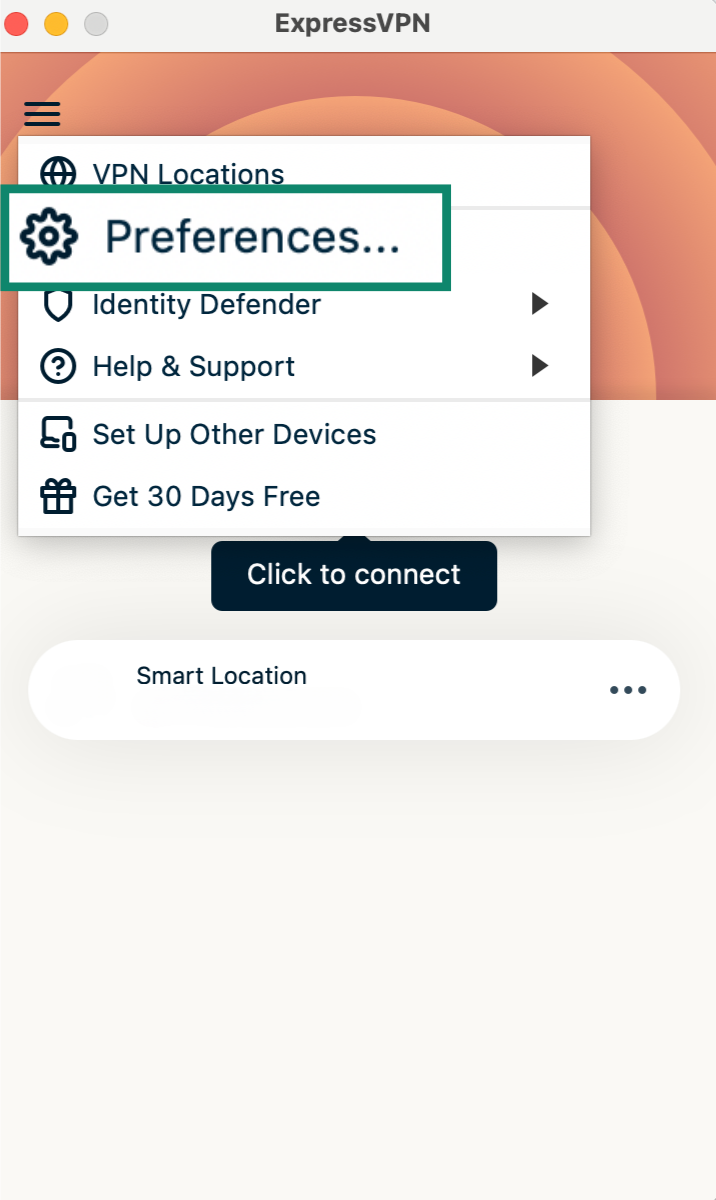
- Select the Advanced Protection tab.
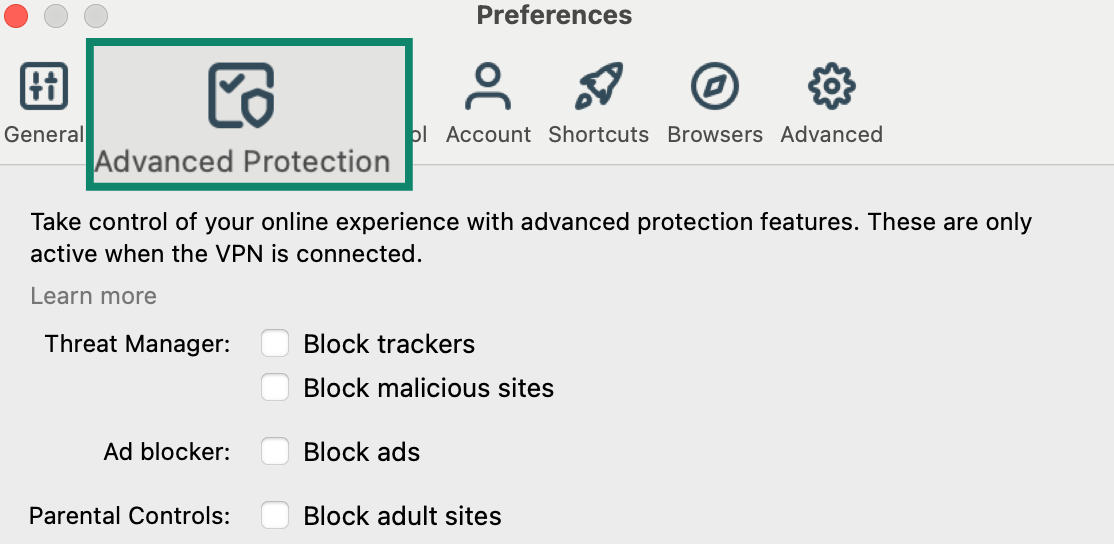
- Check or uncheck the boxes depending on which features you want enabled.
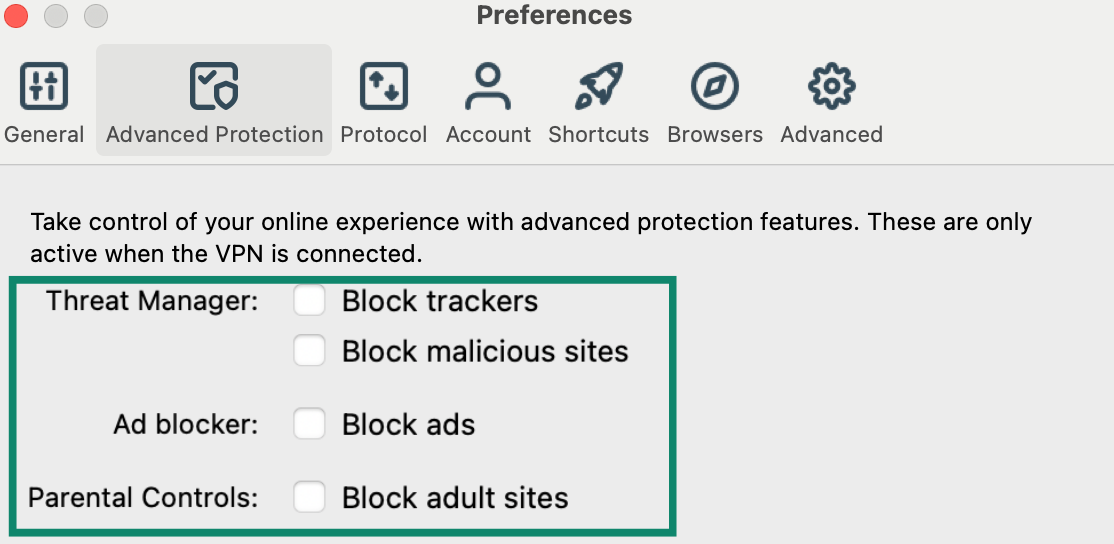
- Reconnect to the VPN to apply your changes.
Conclusion: Protecting your privacy beyond content blocking
Advanced Protection is just one feature of ExpressVPN. Alongside it, you also get powerful encryption to secure your internet traffic, a strict no-logs policy, protection across all your devices, and access to servers in 105+ countries, making it easy to browse privately and freely, wherever you are.
While Safari content blockers are a great start, ExpressVPN adds a deeper layer of privacy and security that works across your entire device, not just your browser.
FAQ: Best Safari content blocker for Mac and iOS
Do content blockers affect site functionality?
Can I use multiple blockers at once?
Are content blockers legal and safe?
How do I turn off the content blocker in Safari?
How do I unblock content in Safari?
Should I enable content blockers?
How do I unblock adult content on Safari?
Take the first step to protect yourself online. Try ExpressVPN risk-free.
Get ExpressVPN


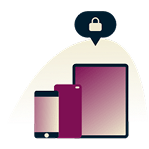
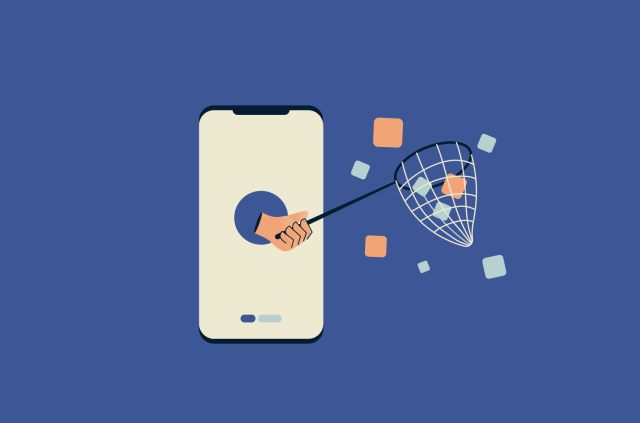
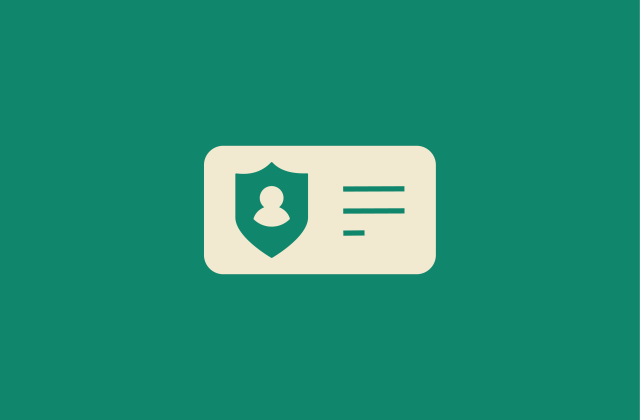

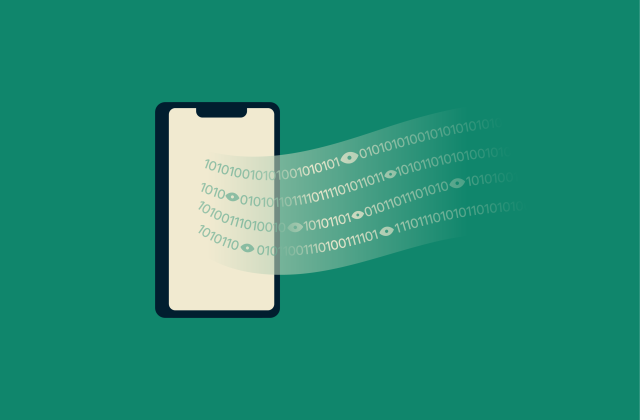

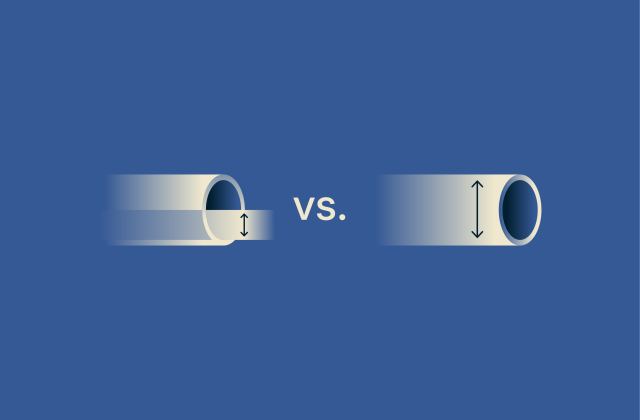


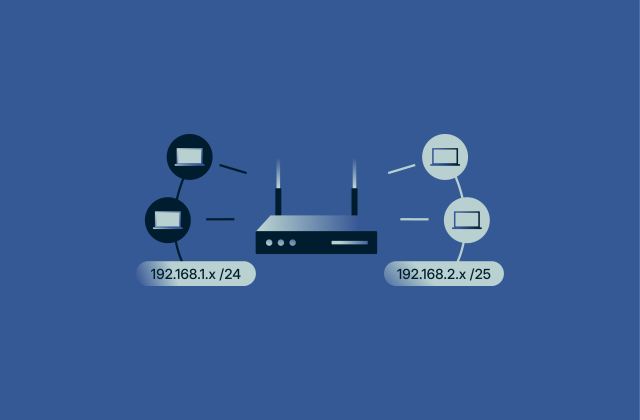
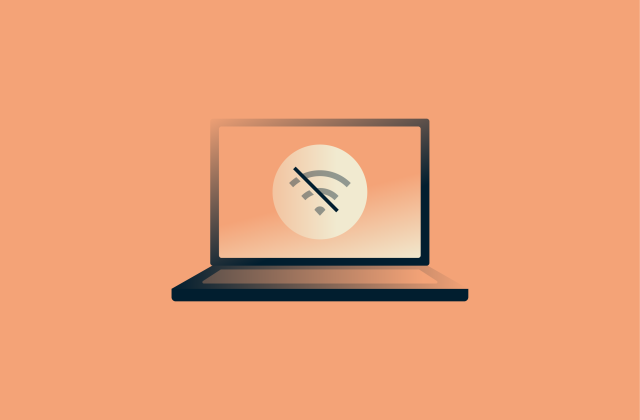
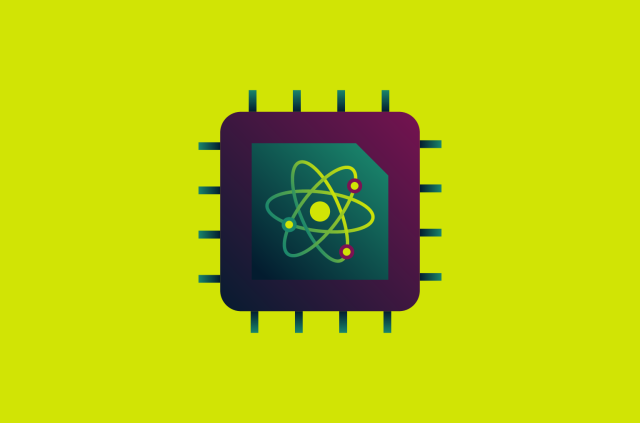
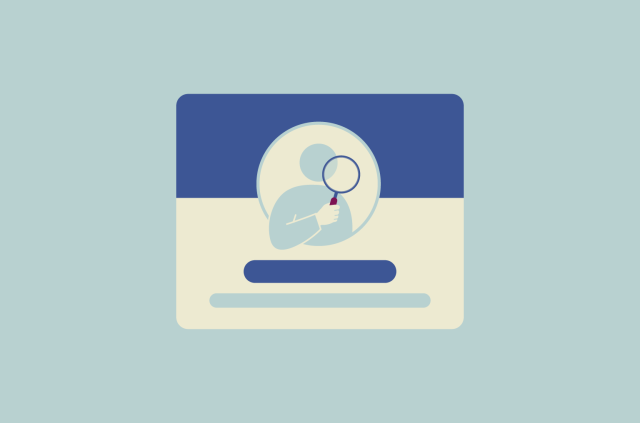




Comments
the articles above are even putting me off from using Express VPN, been harassed emotionally abused by Edward Snowden and JL creative cyberstalkers for a year, no valid reason maybe a greedy production seekers. They have wasted a year of my life messing me around numerous Silicon Valley corporations trolling me online and even VPN companies taking the p* out of me by actually posting personally sexist and insulting personal attacks. I have lost my entire privacy since this started and it's ruined my life and career, I don't see why either of these men have been so arrogant and been able to get away with this subtle form of harassment with the Twitter trolls others attracted.
Hi Natalia, we're very sorry you are upset. What sexist posts are you referring to? If you're being harassed online, maybe ExpressVPN's guide on the subject could help you?
Can't find ad blocker ADAMANT for Mac on the app store or anywhere, where do I get it ?