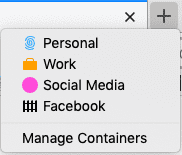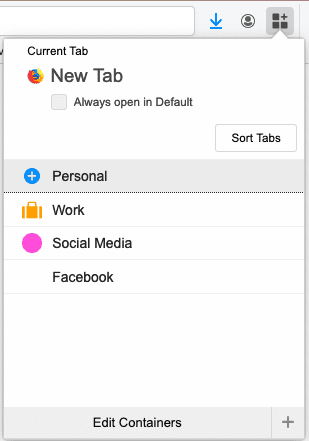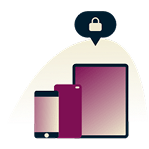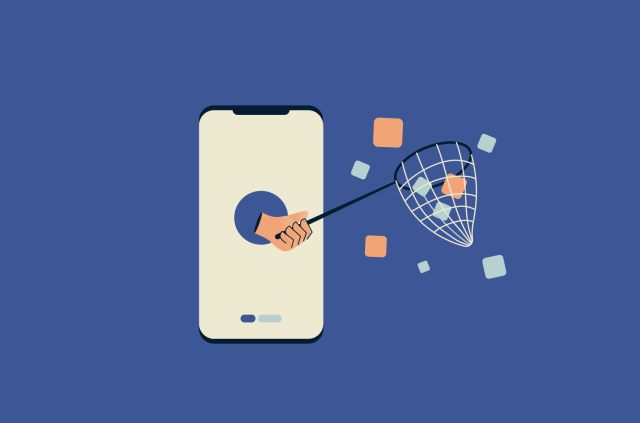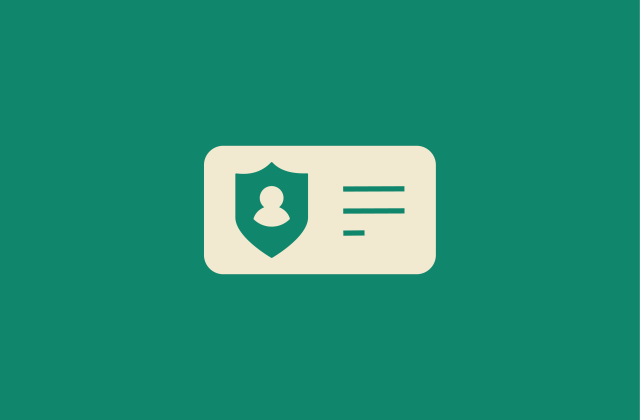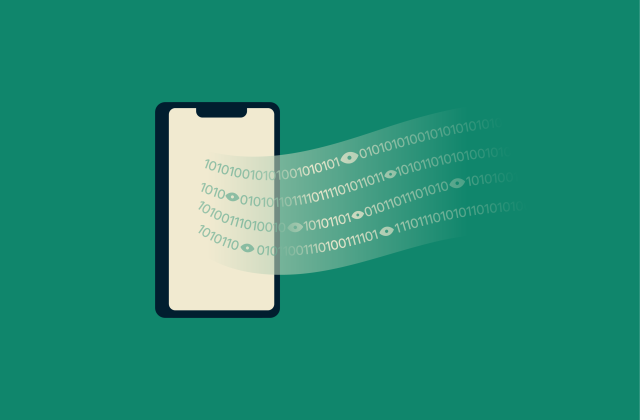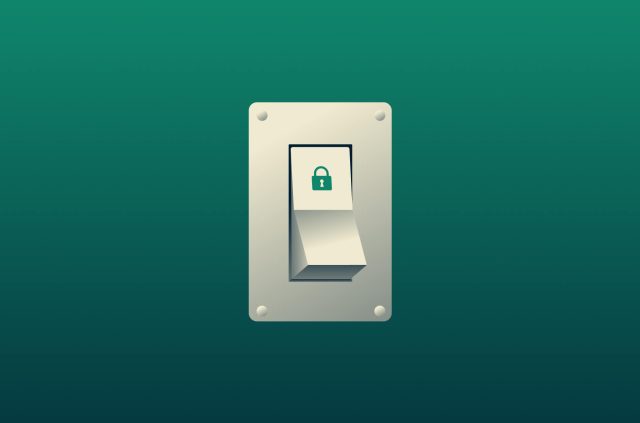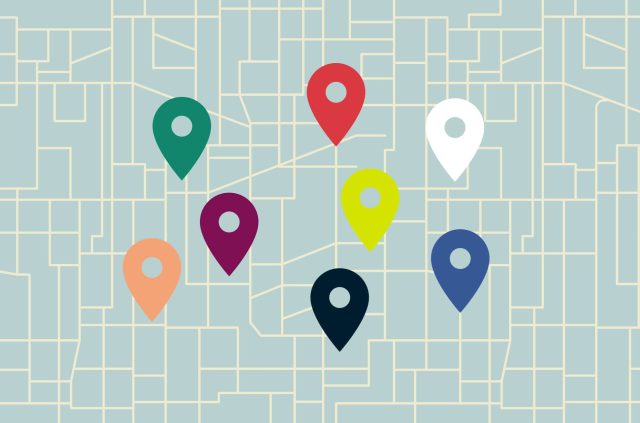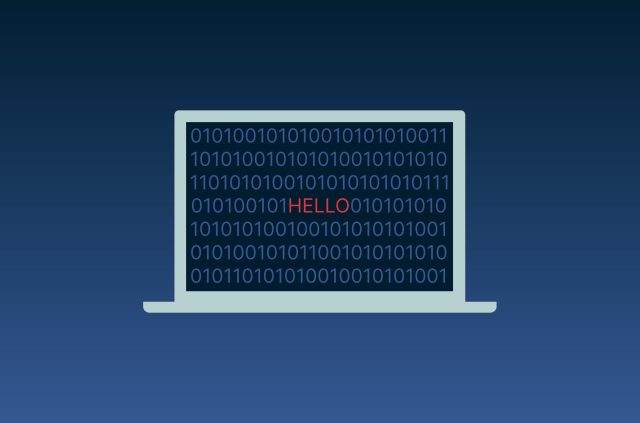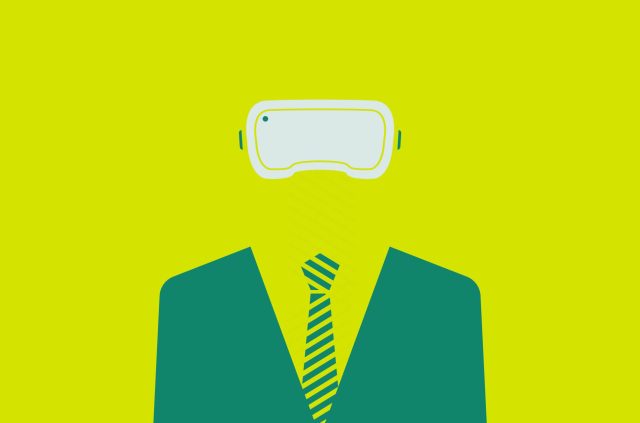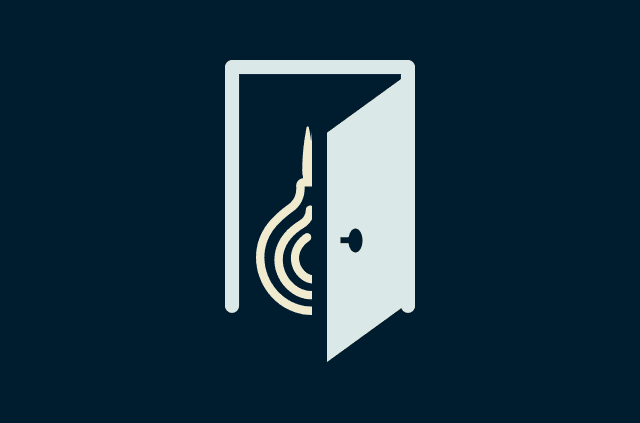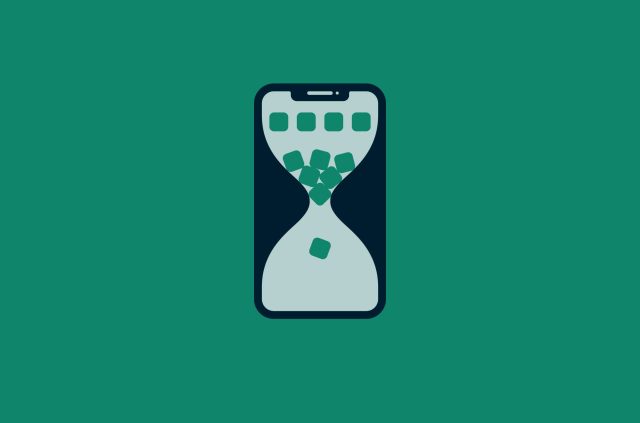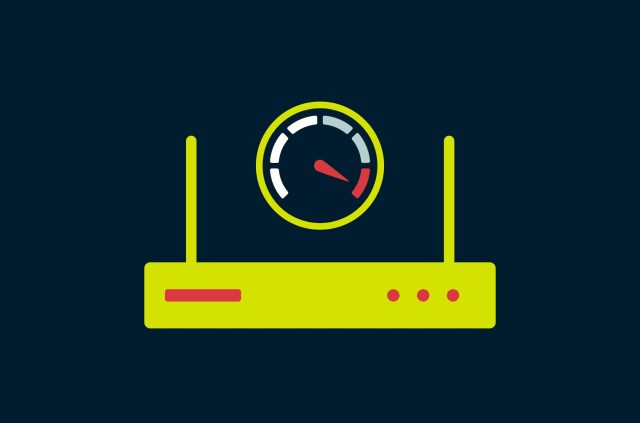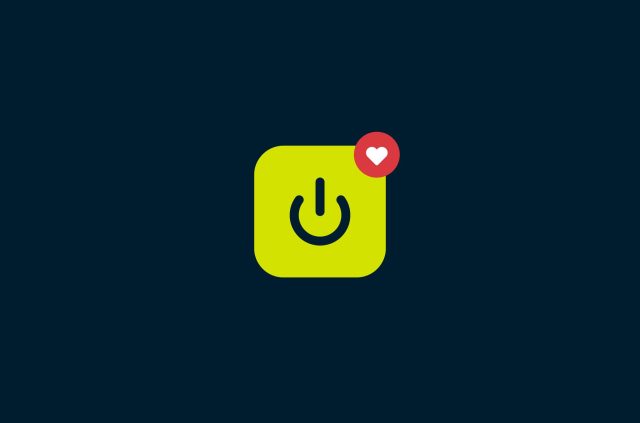You should be compartmentalizing your browsers. Here’s how it works.

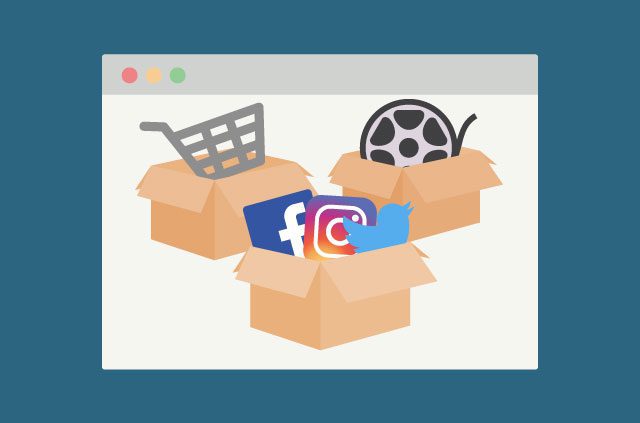
We’re acutely aware that our data is valuable—our online movements are followed assiduously by companies and governments who wish to target us for their financial and political gain.
Incognito mode will prevent activity from being stored on your computer, but cookies are still active for the duration of your internet session. Facebook, for instance, will still know how you navigate to and from its site, as well as your broader web movements.
However, it is possible to compartmentalize browsing across one or several browsers to restrict how companies like Google and Facebook can track you.
What are browser compartments? How do they work?
Browser compartmentalization is a method of splitting your online activity into different browsers, so that whatever you search for in browser #1 isn’t tracked in browser #2.
For instance, let’s say you want to split your browsing activity into two: social media & email, and everyday browsing. Use one browser, like Chrome, to sign into and access your email and social media accounts and another separate browser, like Firefox, for any other type of browsing.
Cookies can't share data between browsers, meaning your email and social media accounts can't track anything you do in the Firefox browser.
For this to work, you’ll have to remember which browser you use for which type of online activity It’s completely doable but may become a bit tedious to keep switching back and forth.
Thankfully, there is now a way to compartmentalize your browsing on a single browser.
[Want more privacy and security news? Sign up for the ExpressVPN blog newsletter.]
How to set up browser compartments in one browser
In this setup we’re using Firefox’s Multi-Account Containers add-on. As Mozilla explains, “Container tabs are like normal tabs except that the sites you visit will have access to a separate slice of the browser's storage.”
Other browsers have extensions that will add containers, but make sure you use one that takes your privacy and security seriously. We’re using Firefox’s containers as it’s pretty simple to set up.
1. Download the container add-on.
2. Open Firefox and click and hold the + icon to create a new tab. Your suggested container types will appear: Personal, Work, Social Media, and Facebook.
You can also find an icon in your Toolbar, or go to about:preferences#containers to change, add, and delete as many containers as you want.
- Select the container you want to browse in—if you want to set up your social media accounts, select the pink Social Media container. If you need to open up a work email, select the orange Work container.
When you open different container tabs, the corresponding color appears as a line underneath the tab name.
- Enjoy not having companies like Facebook track your every move. The key is to make sure you don’t overlap your containers, to minimize the amount of tracking happening on your browser.
Greater protection, greater privacy
Browser compartmentalization isn’t a perfect privacy method—your ISP and other companies may be able to see your online activity. But adopting browser compartmentalization will make it trickier for big tech companies to identify your browsing activity.
Take the first step to protect yourself online. Try ExpressVPN risk-free.
Get ExpressVPN