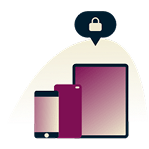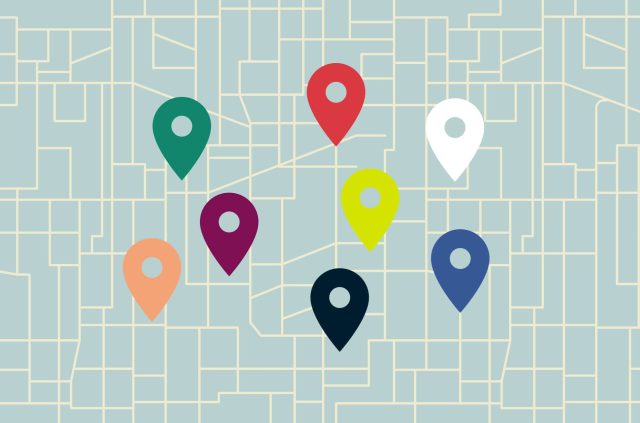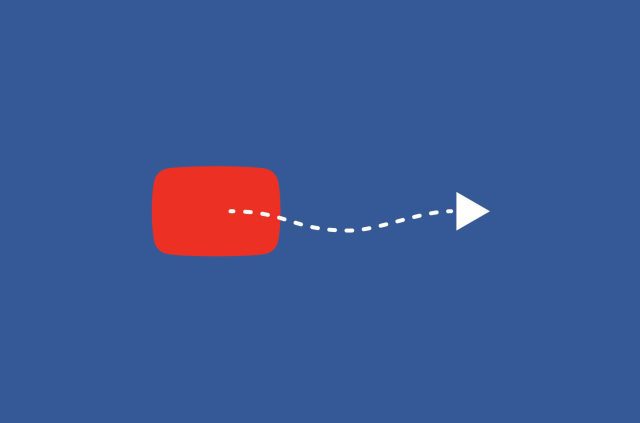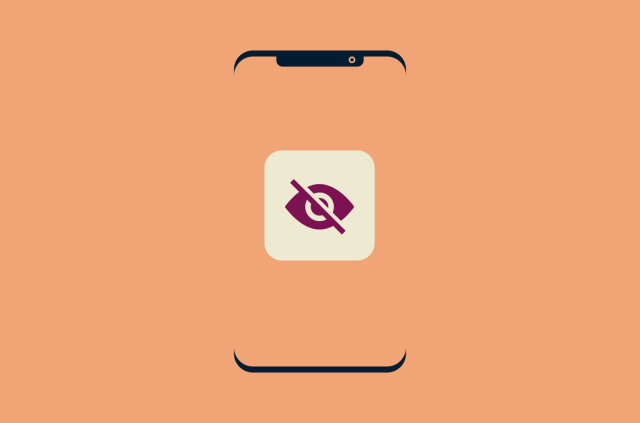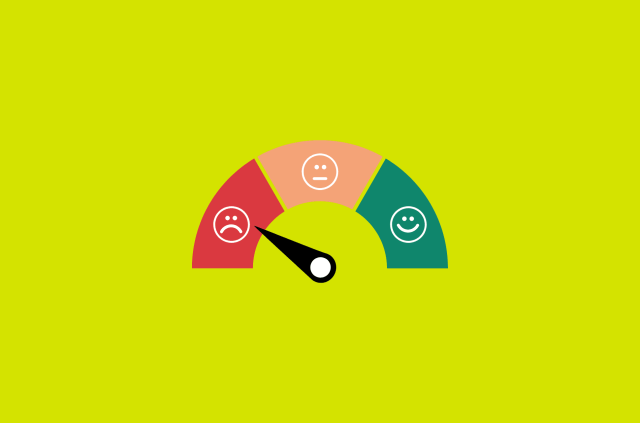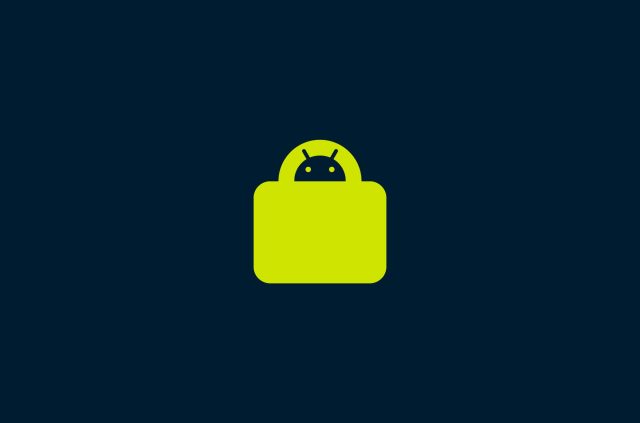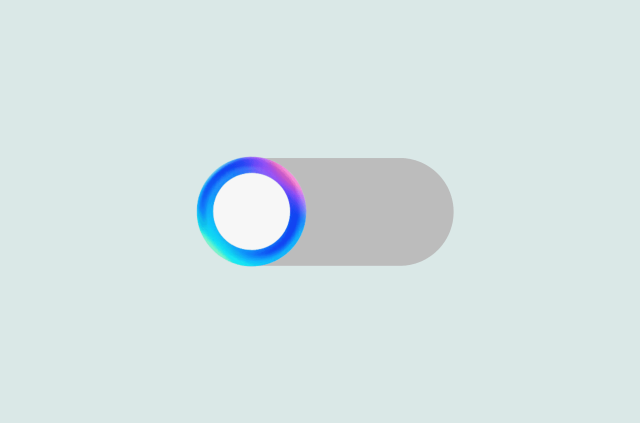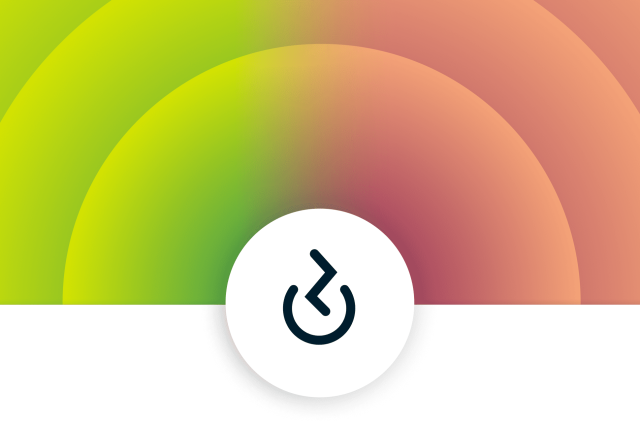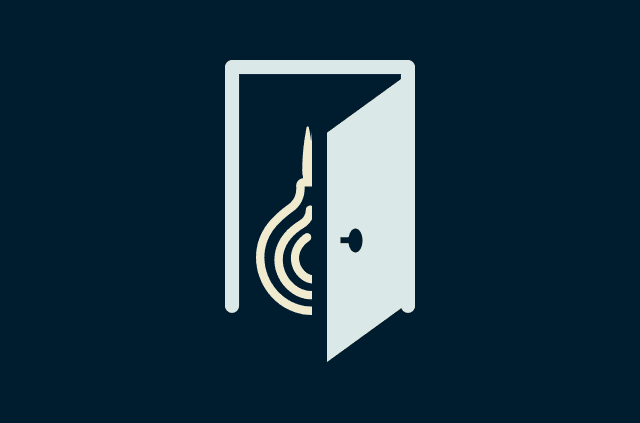How to change your location: VPNs, proxies, and Tor

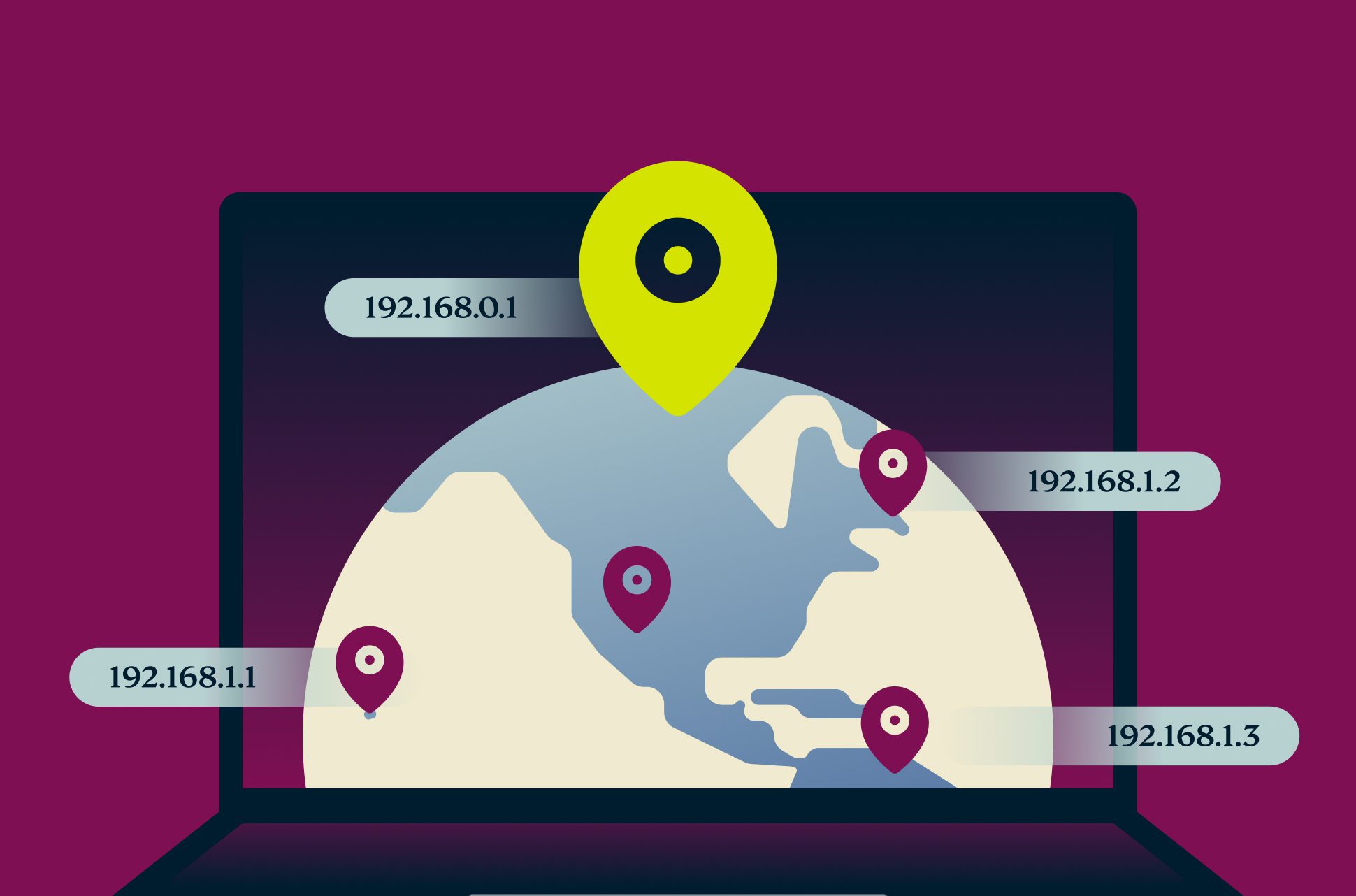
VPNs, proxies, and the Tor browser are some of the best tools available when you want to change your virtual location online. Which one should you pick though? Each option caters to different needs and it’s important to be aware of the privacy and security implications involved. We explore the various options and how they compare to each other here.
How do virtual location changes work?
Most sites, services, and apps determine your location based on the IP address assigned to you each time you go online. An IP address is a string of unique numbers that serves as the identifier for a network or device connected to the internet. Yours is likely registered to your ISP. Every ISP divides its owned IP address into different pools and assigns a pool to each of its servers.
When you connect to the ISP’s network, it routes your traffic through one of its servers (typically the one closest to you) and assigns a unique IP address from that server’s pool of addresses to your account. This IP address stays assigned to your account until your ISP decides to give you a new one.
IP addresses, who they’re registered to, and the server location they’re linked to is public information. Since your IP address is linked to an ISP server close to you, anyone can determine your general location based on your IP address. Therefore, changing your IP address is the most straightforward and reliable way to change your virtual location for sites, services, and any snoops who may be watching.
You’ll find there are several ways to change your IP address, the easiest of which is via a VPN download. ExpressVPN has user-friendly apps that let you change your virtual location in seconds. You have your pick of locations too, with high-speed servers spanning 105 countries—and no bandwidth limitations or data caps. One ExpressVPN subscription supports up to 8 devices simultaneously.
Why should I change my virtual location?
Changing your virtual location by replacing your real IP address with a different one can enhance your online experience in terms of security, privacy, and accessibility. Here are several reasons why you might consider changing your virtual location:
1. Access to restricted content and web services
One of the most popular reasons to change your virtual location is to be able to access different types of content and web services that might not be available in your geographic location. For example, if you’re an expat, you might want to access your local bank or government accounts from abroad but may run into blocks or trigger security alarms because your IP address is linked to a different country. Using a VPN to get an IP address from your home country could help you connect to your accounts without running into problems.
2. Improved privacy
Changing your virtual location conceals your physical location from stalkers, snoops, bullies, and the like. When you’re browsing the internet, trackers can also follow you around the internet using your IP address. So by replacing yours with a different one, you can also lessen targeted profiling by companies and government agencies based on your online behavior.
3. Find better online discounts
Prices for online shopping, hotel bookings, and flights can vary based on your geographical location. By changing your virtual location, you might find better deals or lower prices that are targeted to a specific market or country.
4. Improved internet connection speeds
When changing your IP address to one that’s closer to the service you’re trying to use, such as an online game’s servers, you could decrease your latency. Since the data potentially has a shorter distance to travel, with fewer stops along the way, you can get an advantage by reducing your packet loss and ping.
5. Avoid targeted advertisements
Online advertisers and networks compile detailed profiles of people based on their location, browsing habits, and other online activity. It’s creepy, but more importantly, puts a lot of power in the hands of those handling all your data. By changing your virtual location, you can obscure your actual location and browsing patterns, making it harder for ad networks to target you with personalized advertisements.
6. Software testing and development
Developers and testers might change their location to test apps and websites as they appear to users in different geographical locations. This helps in ensuring that digital products provide a consistent and user-friendly experience worldwide.
7. Market research and SEO
Marketers, researchers, and SEO specialists might change their virtual location to see search results, advertisements, and content as it appear to people in different regions. This can provide valuable insights for competitive analysis, marketing strategies, and understanding local trends.
8. Break through censorship
As most online censorship happens based on your location, changing your virtual location can offer access as if you’re in a different country. If your ISP or web administrator blocks sites through their firewall, changing your IP address won’t help. You’ll need to mask your online activity by encrypting your connection for it to work. It also provides a layer of anonymity and security for those wishing to share their views, report on sensitive issues, or access information without the fear of reprisal.
How do I change my virtual location with a VPN?
All you need is to connect to a VPN server using a VPN app on your device. Here are the steps you need to take to change your location with a VPN:
1. Pick a reliable VPN service
Select a reputable VPN provider with strong encryption, a no-logs policy, a stellar reputation, and a selection of VPN server locations that serve your needs. ExpressVPN also brings greater value by including other useful security features with your subscription, like a password manager and built-in ad blocker.
2. Sign up for the service and download the VPN app
Most high-quality VPNs are subscription-based. Once you’ve signed up for an account, download the VPN app to your device and sign in. You can connect up to 8 devices simultaneously with your ExpressVPN subscription and easily manage your connected devices in your account settings.
3. Select a server location
Open the app and select your desired server location. Some VPN providers might also suggest the best VPN location for you based on network speed and server capacity.
4. Connect to the server
After selecting a server, click the “on” button (or similar). The VPN app will establish a secure connection to the chosen server. This process may take a few seconds. You can verify your new virtual location by visiting a website like whatismyip.com to see your new IP address and location.
Does a VPN change my IP address?
Yes, a VPN does change your IP address. When you use a VPN, your internet traffic is routed through a VPN server, making it appear that your online activities originate from the server's location, not your actual physical location. This process assigns you an IP address that corresponds to the VPN server's location, effectively masking your real IP address.
How does a VPN change my IP?
Here’s a step-by-step guide on how a VPN changes your IP address:
- Connection to VPN server: When you activate your VPN and choose a server to connect, your device establishes a secure connection.
- Data encryption: The VPN encrypts your internet traffic. This means that any data sent from your device is encoded so that it can only be decrypted by the VPN server.
- IP address masking: Once your encrypted traffic reaches the VPN server, it is decrypted and sent to its final destination on the internet. To any website or online service you access, it appears as though your traffic is coming from the VPN server, not your actual location. As a result, the IP address shown to websites and services is that of the VPN server.
- Privacy and anonymity: Your location and identity are hidden because the website sees the VPN server's IP address instead of yours. This enhances your online privacy and anonymity, making it difficult for anyone to track your online activities back to you.
How can I change my virtual location with a Tor browser?
When you change your location with the Tor browser, your traffic goes through many layers of encryption and different relay servers (called Tor nodes) run by volunteers around the world before it reaches the platform you want to use. This makes it look like you’re accessing the internet from a different location than where you actually are.
Unlike a VPN, the Tor browser doesn’t let you easily select a specific country or location for your traffic to appear. The exit node (the last relay your traffic passes through before reaching the internet) can be in any country and this changes with each new session or website you visit.
If you need to appear to be accessing the internet from a particular country using Tor, you can manually configure Tor to use exit nodes from a specific country, although this is a bit more advanced and might slightly reduce your anonymity. Read more on whether Tor is safe.
Follow our guide to find out how to set your virtual location when using the Tor browser:
1. Download and install the Tor browser
First, if you haven’t already, download and install the Tor Browser from the official Tor Project website. This ensures you have the latest, most secure version.
2. Access the Tor configuration file
After installation, you might need to access the Tor configuration file (torrc), which is located in the Tor Browser's installation directory. The path and method can vary depending on your operating system.
For most users, navigating to the Tor Browser folder and looking for the torrc or torrc-defaults file is the first step. On Windows, this might be under the Browser -> TorBrowser -> Data -> Tor directory inside the Tor Browser installation path.
3. Configure Tor to use specific Exit Nodes
Open the torrc file with a text editor and add the following line to specify the desired country by its two-letter ISO 3166 country code:
ExitNodes {us} StrictNodes 1
Replace US with the country code of your choice. StrictNodes 1 tells Tor to strictly use the exit nodes specified.
4. Restart Tor Browser
For the changes to take effect, you need to restart the Tor Browser. Once restarted, Tor will attempt to use exit nodes only from the specified country, making it appear as if your traffic is originating from there.
How can I change my virtual location with a proxy server?
Proxies aren’t designed to protect your privacy the way VPNs and Tor do, since they don’t have the same robust encryption features. That said, they can still get the job done if you want to change your IP address. Here’s how to use a proxy service to change your virtual location.
1. Choose a proxy service
Select a proxy service that meets your needs. There are many types of proxies, including free and paid services, and they come in various forms such as HTTP/HTTPS, SOCKS, and web proxies. Paid services usually offer better reliability, speed, and security. (That said, if you’re going to use a paid proxy service, you might as well upgrade to a high-quality VPN.)
2. Get the proxy server details
Once you’ve chosen a proxy service, you’ll need to obtain the necessary details to configure your connection. This typically includes the proxy server’s IP address or hostname, port number, and sometimes a username and password for authentication.
3. Configure the server for your device
You can configure a proxy server on your device or within specific applications like web browsers. The process varies depending on your operating system or the application you’re using. Here are general steps for common scenarios.
Google Chrome: Chrome uses the system’s proxy settings.
- On Windows, changing the proxy settings in the Internet Options menu under the Control Panel will affect Chrome.
- On macOS, follow the instructions for the OS below to change your proxy network settings for Chrome.
Mozilla Firefox: Go to Options > General > Network Settings, and select Manual proxy configuration. Enter your proxy server’s IP address and port number. If necessary, include your username and password for authentication.
Safari: Safari uses the system’s network settings. Follow the instructions for macOS below to change your proxy network settings for Safari.
For Windows 10/11: Go to Settings > Network & Internet > Proxy. Under Manual setup, turn on Use a proxy server, and enter your proxy server details. Click Save when done.
For macOS: Go to System Preferences > Network, select your active connection (e.g., Wi-Fi or Ethernet), click Advanced, and then Proxies. Select the appropriate protocol, and enter your proxy server details. (For Chrome or Safari, you’ll have to select either the Web Proxy (HTTP) or Secure Web Proxy (HTTPS) protocols.)
4. Verify your new virtual location
After configuring the proxy, verify that your virtual location has changed. You can use online services like whatismyip.com to check your new IP address and location. If it reflects the proxy server’s location, you’ve successfully changed your virtual location.
What are some other ways I can change my virtual location?
Besides using a VPN, Tor browser, or proxy server, there are other things you can do to change your virtual location. A word of caution though, not all of these options will ensure strong privacy and security.
1. Smart DNS services
Smart DNS is a technology that works by rerouting your DNS queries through a server in another location. Unlike VPNs, Smart DNS doesn’t encrypt your traffic, which means it can offer faster speeds but less security and no privacy. It’s particularly useful for streaming, online gaming, and other high-bandwidth needs. Your ISP and the online platforms you use may easily realize what you’re doing and could block or reroute your traffic.
2. Browser extensions
Some browser extensions can spoof your location to websites. While not as secure or reliable as VPNs, they can be a quick and easy solution for accessing content and applications that were previously inaccessible.
3. Manually change your IP address
In some situations, you might want to change your IP address without using external services or software. This can be achieved by resetting your router or by renewing your IP address through your network settings. Some ISPs may let you change your IP address upon request. This can be useful if you’re dealing with a network ban or IP-based restrictions.
This method changes your local IP address provided by your ISP, but the resulting IP address will continue to reflect your real location.
4. Change region settings on your device
Many devices and operating systems let you manually change your region in their settings menus. This can affect the content you see in app stores and some services. For example, changing your country in the Apple App Store or Google Play Store can give you access to region-specific apps and content.
5. Use an international cloud server
If you’re tech-savvy, you can also change your virtual location using cloud services to deploy your own VPN or proxy. Services like Amazon AWS, Google Cloud, and Microsoft Azure allow people to set up virtual servers in different regions around the world. By setting up your own VPN or proxy on one of these servers, you can control your virtual location more directly. You’ll typically have to pay a monthly fee to keep your server running.
How to change your location on iOS and Android
Using a VPN app is the easiest way to change your location on mobile devices. Many VPN apps let you connect to a VPN server in the location of your choice you’ve signed up for an account and installed the app. When you sign up with ExpressVPN, you get access to high-speed servers in 105+ countries through a secure connection protected by a strong no-logs policy.
To change your VPN location in the ExpressVPN app on iOS or Android devices, tap the three dots next to the location (right under the large “on” button). You’ll be able to browse locations under the Recommended and All Locations tabs, or you can type in the location you’re looking for. Then just select the location and the VPN server will connect.
How do I know if my location has changed?
A quick and easy way to check if your virtual location has changed is to use an IP check website like whatismyip.com, ip2location.com, and whatismyipaddress.com. These sites should display your location and new IP address, like this:
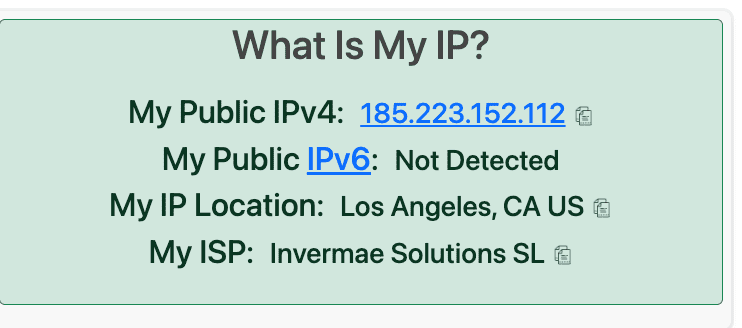
What is the best way to change your location?
The easiest way to change your virtual location is with a VPN. Here’s a comparison of the most common methods people use to change their device’s location.
| Service | Pros | Cons | Best for |
| VPN | Offers strong encryption, enhances privacy and security, allows access to restricted content, supports a wide range of devices, and usually provides fast and stable connections. It’s also the easiest to use. | Some VPN services may be blocked by websites, and they typically cost more. | Users seeking a balance of privacy, security, and access to content across multiple devices with great ease of use. |
| Tor browser | Offers a high level of anonymity, free to use, encrypts your traffic through multiple layers across its network. | Can significantly slow down your browsing due to traffic being routed through several relays, not suitable for streaming or high-bandwidth activities, and some websites block Tor users. Difficult to use with mobile apps. | Users prioritizing anonymity and privacy over speed while browsing. |
| Proxy servers | Can change your IP address, useful for bypassing simple geo-restrictions, often free or low-cost options available. | Generally does not encrypt traffic, varying levels of reliability and speed, might not support all types of internet traffic. | Quick and temporary access to inaccessible content without the need for encryption. |
How often does a VPN change your IP address?
A VPN changes your IP address each time you switch servers manually or when reconnecting after the connection has been disabled. While less common, some VPNs offer static IP addresses that remain the same.
Will I get a different IP address every time I connect to a VPN?
Yes, typically you’ll get a different IP address each time you connect to a VPN, especially if you select different server locations. If you connect to the same server location repeatedly, you might get assigned the same IP address more than once. Note that whatever IP address you get from a VPN, it’s a shared IP address. This means hundreds or even thousands of people are also using that address at the same time.
For a consistent IP address, some VPN services offer a dedicated or static IP option, which ensures you get the same IP address every time you connect. However, from a privacy and anonymity standpoint, using a static IP address negates some of the benefits of using a VPN.
Is it illegal to change your location with a VPN?
Changing your location with a VPN is legal in nearly all countries. VPNs are widely used for enhancing online privacy, securing internet connections, and accessing content that might be restricted in certain geographic regions due to censorship. However, some countries have restricted VPN use or banned them altogether, so it’s worth doing your research and considering the rules before traveling to a different country.
While VPNs themselves are legal to use in nearly all countries, using them to engage in illegal activities is, of course, illegal. VPNs can provide privacy, but they do not exempt people from being subjected to local laws or companies’ terms of service.
Take the first step to protect yourself online. Try ExpressVPN risk-free.
Get ExpressVPN