- Home
- VPN download
- How to get ExpressVPN on your big-screen TV
How to get ExpressVPN on your big-screen TV
If you want to watch the finals, the season finale, or the latest blockbuster in style, you gotta go big. Here are all the ways you can use ExpressVPN to get the entertainment you want, the way it was meant to be seen: on your big-screen TV.
30-day money-back guarantee
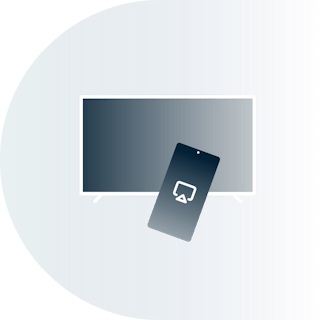
Use a TV or console that can install ExpressVPN
This may be the most straightforward and fully functional way of watching TV with ExpressVPN. You can easily switch among server locations in 105 countries and enjoy all the privacy and security features of the VPN, with the fewest limitations on available content. It works with newer models of Apple TV running tvOS and any TV or streaming device based on the Android TV operating system. Sony, Hisense, Xiaomi, Skyworth, TCL, Panasonic, and Philips all market Android-based smart TVs (but check the label; not all models use Android). Streaming devices derived from Android include Fire TV Stick and Fire TV Cube; Xiaomi Mi boxes; Chromecast with Google TV; and Nvidia Shield.

Pros
- Appear to be in any of 105 countries
- Full privacy and security functions
- Simple interface, similar to the Android or iOS phone apps
- Easy to turn VPN off to access local services
- Works with any service available with ExpressVPN
- Android streaming devices start below 50 USD
Cons
- Only available on certain devices
- May result in buffering on the slowest internet connections
- Can be tricky to find the ExpressVPN app in some app stores
Learn to set up ExpressVPN on:
Android TV devices (smart TVs, Nvidia Shield, Xiaomi Mi Box)
Fire TV devices (Fire TV Stick, Fire TV Cube)
Use MediaStreamer
An excellent solution for people who are primarily interested in streaming and aren’t too concerned about security or privacy while watching. MediaStreamer also works on devices that cannot install any VPN, including Samsung Smart TV and game consoles like the Xbox, PlayStation, and Nintendo Switch. And after initial setup, it requires no further action.
Pros
- Available on devices that cannot install a VPN
- After initial setup, “set it and forget it”
- May perform better on slow networks
- Works with many of the most popular U.S. and UK services
Cons
- No privacy or security functions
- Setup involves more steps than the app
- No toggling between countries for the same service
- Certain device/service combinations may not be supported
- Less-popular services may not be supported
Learn to set up MediaStreamer on:
Apple TV (4th Gen and newer | 3rd Gen and older)
Game consoles (PS4 | PS3 | Xbox One | Xbox 360 | Nintendo Switch)
Connect a VPN-enabled device to your TV
For users who only occasionally need to access VPN-enabled content on their TV, simply connecting another device to the TV may be the best choice. You can do this either by direct wired connection or wirelessly via “mirroring” or “casting.”

Wired connection
The most foolproof method. Just run an HDMI cable from a computer or mobile device to your TV and mirror your screen there. Because the TV is just a monitor, there are no compatibility issues, provided the TV has an HDMI port. You will still need an HDMI cable, and, unless your device has an HDMI jack, an adapter for the other end of the cable.
Pros
- Easily switch between servers in 105 countries
- Full privacy and security functions
- Simple interface, because it’s your Mac, Windows, iOS, or Android app
- Works with almost any TV
- Works with any service available with ExpressVPN
Cons
- Unsightly cable to trip over, and device must be nearby
- Cost of cable and adapter may approach that of a basic Android streaming device
- Must be controlled by the computer or mobile device (no remote control), which must be on
Wireless connection: Mirroring
With the right equipment, you can wirelessly mirror the content on a computer or mobile device to a TV or streaming console that can receive such signals (such as an Apple TV, Chromecast, or Fire TV Stick). Mirroring sends an exact copy of the image on the sending device (toolbars and all). Though more likely to work in more situations than casting (see below), this method is not without drawbacks. But for one-off viewing (or when you are visiting someone else’s house), it’s a good option to have.
Pros
- Easily switch between servers in 105 countries
- Full privacy and security functions
- Simple interface, because it’s your Mac, Windows, Android, or iOS app
- The streaming devices receiving the signal will work with any TV
- Works with any service available with ExpressVPN
Cons
- Requires a smart TV or streaming device that can receive a mirroring signal
- The computer or mobile device sending the signal will be unavailable for other tasks; screen must be set to mirror, which may drain the battery
- Image quality may be worse than casting and include undesired elements (battery indicator, clock, toolbars)
- There may be a lag between the sending and receiving device
Learn how to cast or mirror to:
Fire TV devices (Fire TV Stick, Fire TV Cube)
Wireless connection: Casting
Similar to mirroring, casting sends video from a computer or mobile device to a smart TV or streaming device capable of receiving it. Unlike mirroring, which typically doesn’t care what that device is doing, casting is only available with certain apps and services, and it may be disabled when the VPN is connected. When casting is available, its image quality is often on par with a wired connection, and the device is usable for other purposes while casting. Once you have verified that a given service/device combination works, it should be very reliable.
Pros
- Easily switch between servers in 105 countries
- Full privacy and security functions
- Simple interface, because it’s your Mac, Windows, iOS, or Android app
- Better video quality than mirroring, and comparable to wired connections
Cons
- Requires a smart TV or streaming device that can receive a casting signal
- May be disabled with certain apps, services, and receiving devices
- May be disabled when VPN is connected
Learn how to cast or mirror to:
Fire TV devices (Fire TV Stick, Fire TV Cube)
Get Aircove or another
router with ExpressVPN
For users who are committed to a particular smart TV, streaming device, or game console that cannot install a VPN directly, and who need more versatility in changing locations and the full suite of privacy and security features, your best bet is Aircove, a router with ExpressVPN functionality built-in. Or, if you happen to own a compatible model, you may also be able to install ExpressVPN for routers.
Either way, you can change to any location easily via the router dashboard in your browser. With split tunneling, every device that connects to the router can be set to connect to the chosen VPN location, set to “no VPN,” or set to use MediaStreamer. The router and every device connected to it together count as only one device under the eight-device limit. And if you’re in a household with users who can’t be bothered (or figure out how) to connect to a VPN, it allows you to cover them without any effort on their part.
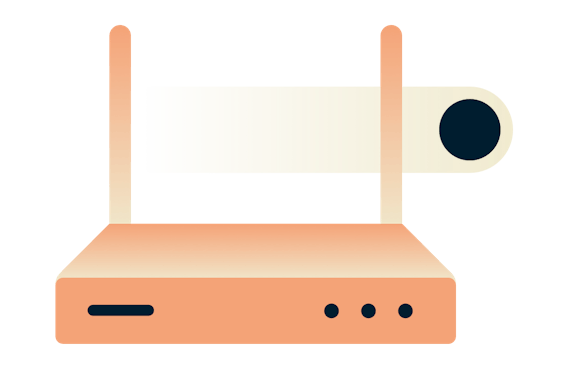
If you just want every device in your home to be protected, and to behave as if you’re in the country of your choosing, a VPN router like Aircove can’t be beat. You might think of it as the expert solution—that works for everyone.
Pros
- With Aircove, the ExpressVPN app comes built-in
- Easily switch server locations via browser interface
- Can choose which devices connect to VPN (split tunneling)
- Can set certain devices to use only MediaStreamer
- After initial setup, “set it and forget it”
- Works with all smart TVs, game consoles, and streaming devices, even ones that cannot use MediaStreamer
- Everyone on your network is protected just by connecting to Wi-Fi
- Works with any service available with ExpressVPN
Cons
- Not all routers can install the app
- Installing the app on a router involves more steps than other devices
- Changing location on certain streaming devices may require multiple resets to “take”
Learn how to set up:
Learn to set up ExpressVPN on:
Use a computer
as a virtual router
Finally, for the technically minded user who doesn’t want to buy extra equipment and doesn’t mind a few limitations, you can also use a Windows computer as a “virtual router” or “hotspot.” Every device that connects to it will then enjoy all the benefits of the VPN, shared via that connection. There are some downsides, but if you’re determined to get full VPN benefits on a device that can’t install one or that doesn’t always have full functionality with MediaStreamer, a “virtual router” can be the solution.
Pros
- Easily switch between servers in 105 countries
- Full privacy and security functions
- Easy to turn VPN off to access local services
- Can choose which devices connect to the VPN (split tunneling)
- Works with all smart TVs, game consoles, and streaming devices, even ones that cannot use MediaStreamer
- Works with any service available with ExpressVPN
- No extra cost or equipment
Cons
- Computer must be on at all times
- Setup is fairly complicated and may need to be repeated
- The connection is likely to be slower than a router
- Browsing with the computer will be slowed
- Not available with mobile devices; although you can create a hotspot with such devices, the VPN connection is not shared
Learn to set up a virtual router on:
Windows computers
ExpressVPN is a privacy and security service and should not be used as a means of copyright circumvention. We cannot see or control what you do while connected to our VPN, so you are responsible for complying with our Terms of Service, your content provider’s terms, and any applicable laws.
Try ExpressVPN on your big-screen TV totally risk-free
With so many ways to get VPN content on your TV, why not try ExpressVPN today? If you’re not completely satisfied, contact Support within 30 days for a full refund.