How to change NAT type on PS4
Having trouble with online gaming on your PS4? Slow matchmaking and connection problems? It's likely due to your NAT type settings, which can hinder your ability to connect with servers and other players.
Don't worry, we're here to assist you in selecting the optimal NAT type for gaming on your PS4 and guide you through the setup process.
Risk-free 30-day money-back guarantee

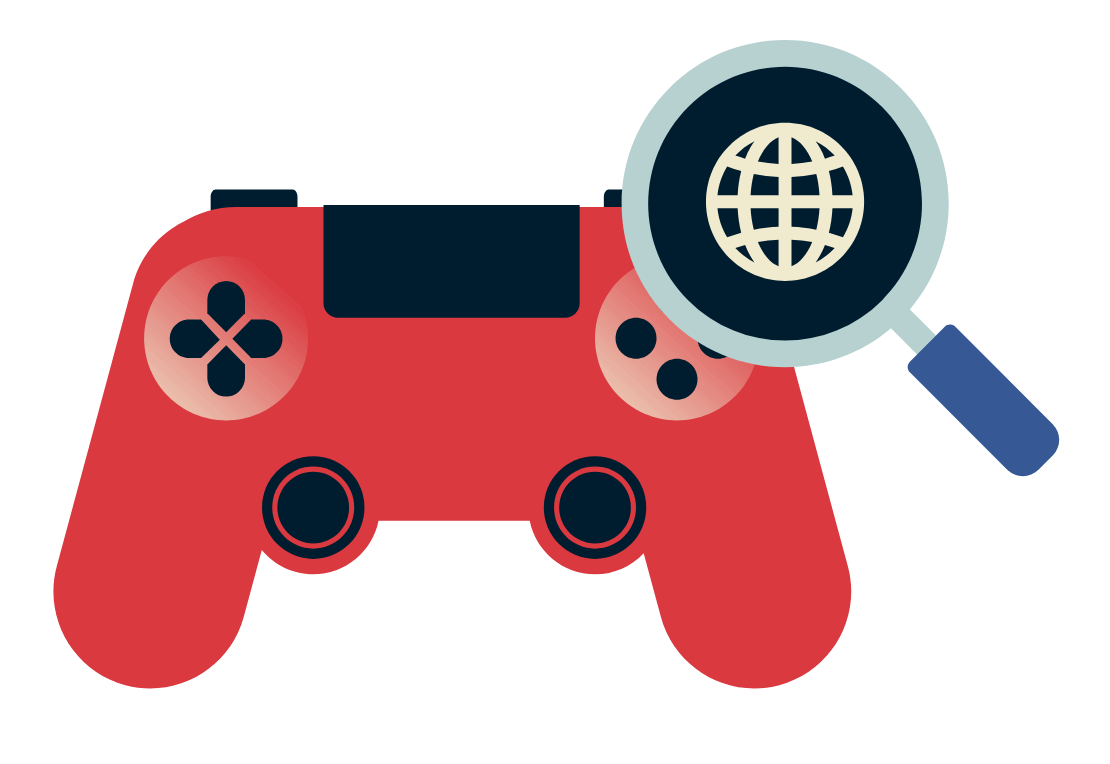
How to find the NAT type on your PS4
Finding out your NAT type on PS4 is easy. Simply:
Step 1: Settings
On your PS4, head to Settings.
Step 2: Connection
Select Network.
Step 3: Connection Status
Select View Connection Status and your NAT type should be displayed here. You should also take note of your PS4’s IP address as you’ll need it to change your console’s NAT type.
What is NAT type on PS4?
PlayStation utilizes numbered NAT types that align with the commonly known names for NAT types, providing different levels of network accessibility.
- Type 1: The system is connected directly to the Internet.
- Type 2: The system is connected to the Internet with a router.
- Type 3: The system is connected to the Internet with a router.
These are to denote when the system is:
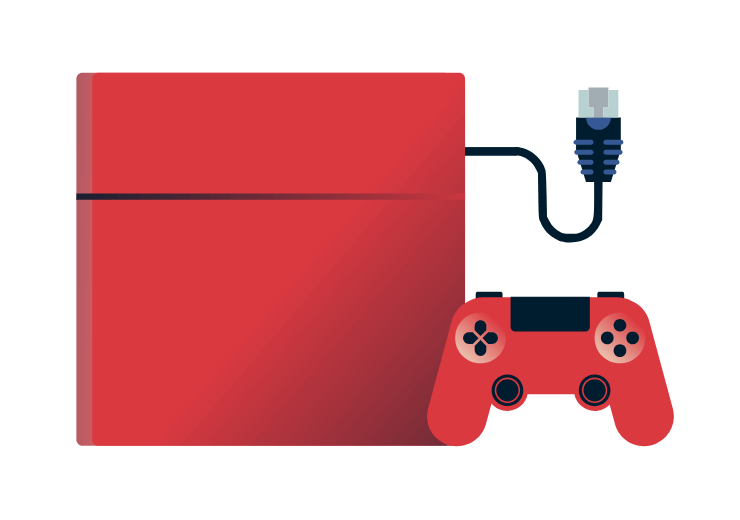
NAT Type 1: Open
By removing restrictions and firewall settings, Open NAT types facilitate unrestricted external connections to your systems. While this ensures seamless gaming experiences without impacting speed or ping, it's important to note that Open NAT is less secure as it bypasses your router's protective filtering, leaving your connection vulnerable to cyber threats.

NAT Type 2: Moderate
Striking a balance between open and strict settings, Moderate NAT types offer a viable option. With your connection passing through the router, acting as an initial defense, Moderate NAT allows connections to third-party servers through a few open ports. This setup provides a certain level of protection against external traffic. However, it's worth mentioning that certain options in online gaming may have limitations with NAT Type 2.
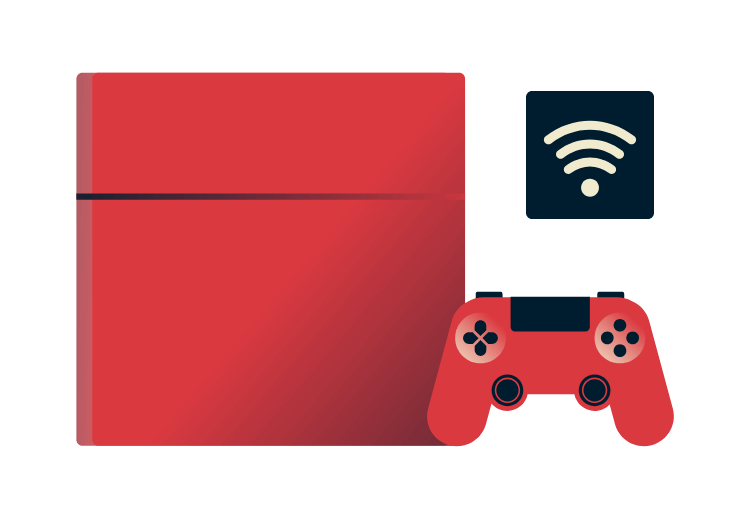
NAT Type 3: Strict
With strict restrictions on data flow, Strict NAT types limit the free movement of information in and out of your network. Although your router modifies your IP address, it fails to forward incoming traffic to your device, leading to challenging or even impossible online gaming experiences. Connecting to game servers becomes difficult, and slower speeds are expected due to traffic filtering.
Furthermore, Strict NAT provides the highest level of security and privacy, effectively mitigating cyber attacks such as volumetric DDoS attacks. However, it's important to keep in mind that this type of NAT is more likely to cause connectivity problems specifically with the PlayStation Network.
How to change your NAT type on PS4
- By default, PS4’s NAT Type is Type 2: Moderate
- Type 1: Open, while more convenient to game with, isn’t ideal for your network security
To change your NAT type, you'll need to modify your router settings, which can be a bit more involved than simply adjusting your PS4 settings. It requires accessing your router's admin panel and making the necessary changes. Each router may have a slightly different process, but we can guide you through some of the most common methods below:
Step 1: Access your router’s admin settings. To do this, you typically have two options: connecting your computer directly to the router via an Ethernet cable or accessing the router's settings through a web interface. The method you choose may depend on the specific router model and its configuration.
Step 2: Log in using your router’s username and password.
Step 3: Find and enable universal plug and play (UPnP.)
From here, you have two options:
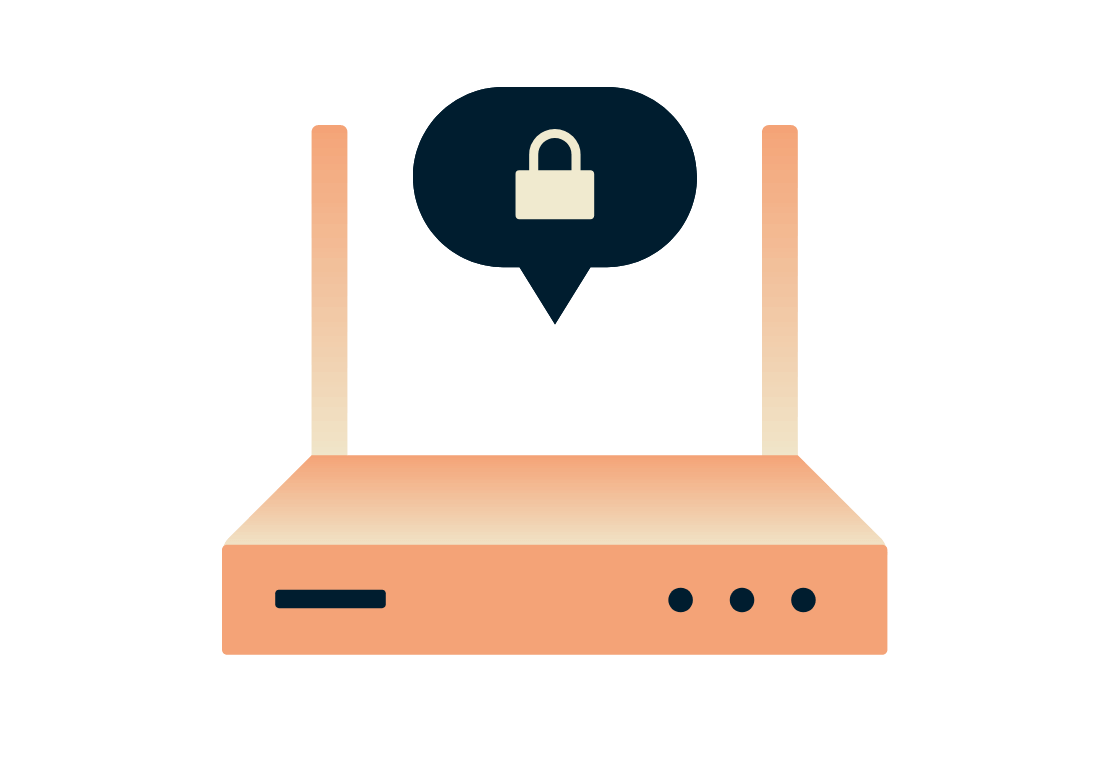
Option 1: Set up a DMZ
Setting up a DMZ (demilitarized zone) to assign your PS4’s NAT Type is quite easy to do but not recommended as it leaves your network vulnerable to security threats.
Step 1: Find and enable your router’s DMZ settings.Step 2: Input your PS4’s IP address and save the changes.
By removing restrictions and firewall settings, Open NAT types facilitate unrestricted external connections to your systems. While this ensures seamless gaming experiences without impacting speed or ping, it's important to note that Open NAT is less secure as it bypasses your router's protective filtering, leaving your connection vulnerable to cyber threats.
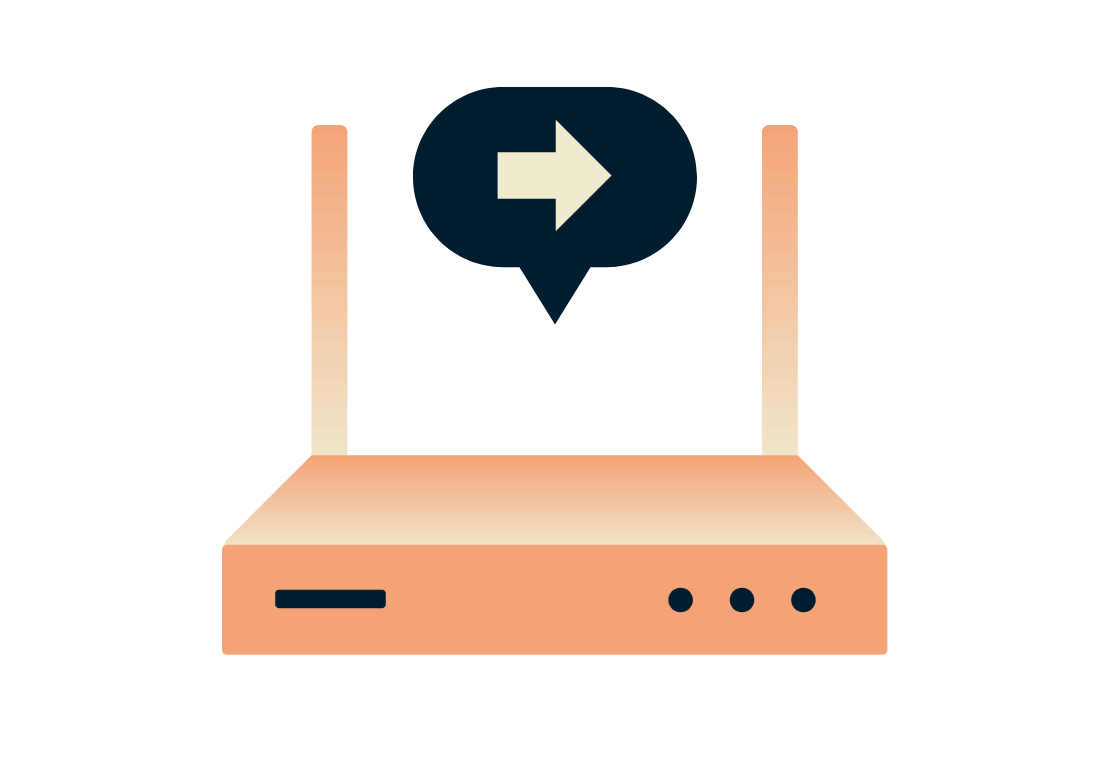
Option 2: Port forwarding
Port forwarding is ideal as you can select specific ports that your PS4 will be connected to.
Step 1: Find your router’s port forwarding settings.
Step 2: Enter the port number or port range you want to forward. Sony has advised that gamers use the following numbers and types:
- TCP: 80, 443, 3478, 3479, 3480
- UDP: 3478, 3479
Step 3: Save the changes and restart your PS4.
Striking a balance between open and strict settings, Moderate NAT types offer a viable option. With your connection passing through the router, acting as an initial defense, Moderate NAT allows connections to third-party servers through a few open ports. This setup provides a certain level of protection against external traffic. However, it's worth mentioning that certain options in online gaming may have limitations with NAT Type 2.
What NAT type is best for PS4 gaming
The “best” NAT type really depends on your requirements and personal setup. Each has its benefits and drawbacks.
NAT Type 2 (Moderate) is both acceptable and the default setting for most users, allowing most online features to work properly.
NAT Type 1 (Open) provides an unrestricted and direct connection to the internet without limitations from routers or firewalls, resulting in the smoothest online gaming experience. Once again though, this is the most unsecure of the NAT types.
NAT Type 3 (Strict) is the most restricted and can cause issues with gaming.
What is a failed NAT type on PS4?
The PS4 “NAT Type Failed” error occurs when you experience issues with online chat while playing games due to incorrect network settings or network firewall problems. Changing the NAT type can potentially resolve this error, and there are various effective solutions available with detailed steps.
How to fix the “NAT Type Failed” error on PS4
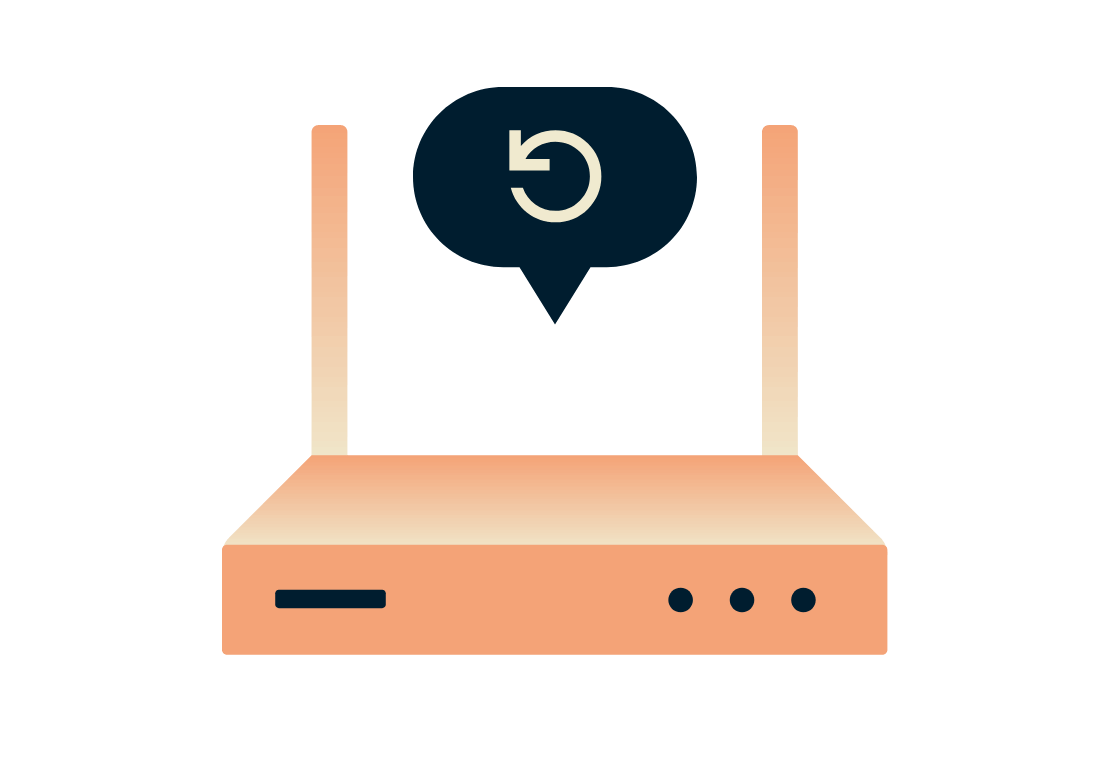
Restarting your router and PS4
Turn off your router and unplug it from the power source. Likewise, power off your PS4 console. Wait for a few minutes, then plug in and power on your router. Once the router establishes a stable connection, proceed to turn on your PS4. This power cycling process helps refresh the network connection and can resolve temporary glitches or conflicts.
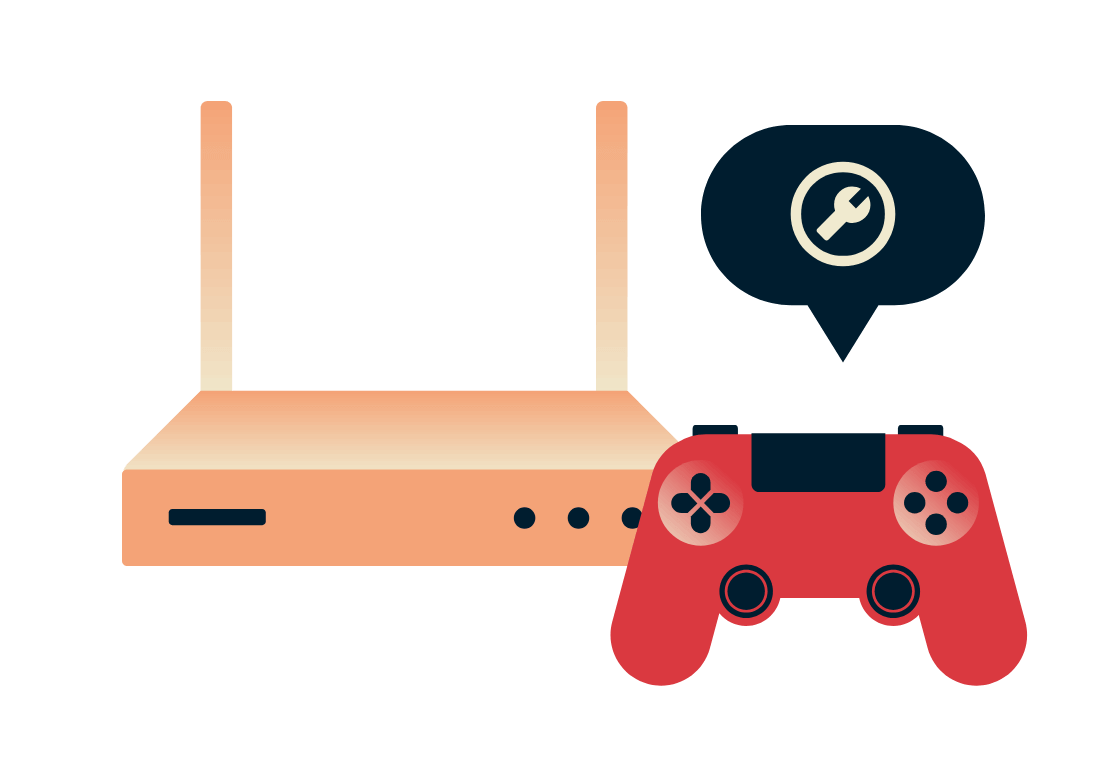
Manually setting your PS4’s network connection
Access the network settings on your console and choose the manual configuration option. You will need to input specific details such as the IP address, subnet mask, default gateway, and DNS server addresses. Obtain this information from your ISP or network administrator, or you can try using public DNS servers like Google DNS (8.8.8.8 and 8.8.4.4). By manually setting your PS4 network connection, you have more control over the network parameters and can potentially resolve any underlying issues.
Can I use a free VPN to play PS4?
Free proxy services are not recommended for gaming online as they do not offer the same privacy and security benefits of a paid VPN. Many do not work as advertised, some may even sell your data, and most will leave your networks vulnerable to attack.
Read more about free proxy services vs. VPNs.
| Express VPNExpressVPN | Most free VPNs | |
|---|---|---|
| Monthly data limit | Unlimited | 10GB |
| Number of countries with servers | 105 | <10 |
| Customer support | 24/7 live chat | |
| Compatible devices | All popular devices | Desktop and mobile |
| Tracks your online activity | Never | Maybe |
| Simultaneous connections | 8 | 1 |
| Custom VPN protocol | Lightway | None |
Download a VPN for PlayStation on all your devices
A single ExpressVPN subscription lets you download a VPN for every popular platform. Need a VPN for multiple devices? Set up ExpressVPN on everything you own, and use it on eight at the same time.

FAQ: NAT Type on PS4
How do I change my NAT type to open?
To change your NAT type to open on PS4, you'll typically need to connect your console directly to the modem, bypassing any routers.
What is NAT Type 3 on PS4 mean?
NAT Type 3 on PS4 means you have a strict NAT type, which can restrict your ability to connect and communicate with other players online.
Does NAT type matter on PS4?
Yes, NAT type does matter on PS4 as it affects your online gaming experience. NAT Type 1 (Open), for example, is optimal for connectivity but not for security.
What causes NAT to fail on PS4?
NAT can fail on PS4 due to incorrect network settings, issues with network firewalls, or strict NAT policies imposed by your ISP.
Why isn't my PS4 connecting to the Internet?
If your PS4 is not connecting to the internet, check your network connections, restart your router and console, and ensure your network settings are accurate.
What gamers say about us
Try ExpressVPN for PlayStation risk-free
Love ExpressVPN—or get your money back.
No hassle. Try ExpressVPN for PlayStation 5, 4, or 3 with a 30-day money-back guarantee today and secure your internet.

