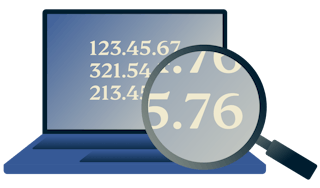- Home
- What is my IP
- Port Number
How to find your port number
Whether you want to grant an app access or configure your firewall protocols, your network’s port numbers are what lets you access different sites and services online.
If you want to find your ports, you’ll first need to know your router IP address. From there, you can check a port number.
Follow the 3-step guide below to check your port numbers.

How to find your port number on Windows
Start your command prompt
Type ipconfig
Next type netstat -a for a list of your various port numbers
How to find your port number on Mac
Launch System Preferences
Go to Network > Advanced
Click the Port Scan tab and enter the IP address you wish to scan
Note: Newer OS X releases are only able to access the Port Scan feature through Spotlight.

What is a port number?
A port number is what is used to identify a specific message when it’s forwarded to your server. Depending on the type of service, it will be associated with one of two different ports: UDP and TCP.
What’s the difference between UDP and TCP ports?
TCP Ports: Short for Transmission Control Protocol, this method establishes a connection before sending the data, generally making it more reliable.
UDP Ports: Short for User Datagram Protocol, this method sends data packets without first establishing a connection, generally making it faster.
Why do you need to know your port number?
Because certain software may use different types of ports, scanning your port numbers can help when setting up firewalls and giving apps certain permissions.

It’s also possible to see multiple ports at any given time for the same application. VPNs, for instance, are known to use multiple ports simultaneously.
Common port numbers
Need more info on the types of ports? Here’s a list of some of the common port numbers for Windows. If you’re a Mac user, you can also check Apple’s list of common ports.